Zoom Tips
Index
- How to Share a Presentation in Zoom
- Using a phone to connect to audio
- Considerations when presenting on Zoom
- Additional Zoom tips
How to Share a Presentation in Zoom
At some point, you may need to give a slide presentation using Zoom.
Ideally, you should be able to see your speaker notes while participants see your slide show. This is fairly easy to do with two monitors by using presenter view and sharing the monitor which contains the slides.
If you have only one monitor, it is still possible using the following steps:
- Open your slide deck in Google Slides. Make sure to close any other tabs you may have open. Participants will be able to see these tabs when it comes time to present.
- Select
Presenter view. This will make your presentation take up the entire window for participants, but not your entire monitor. If you want to switch to this view from the standardPresentview you can simply press theakey. - Hover near the bottom of your presentation and you will see a pop up menu.
From this menu, select the
Toggle Full Screenoption, third button from the right, next to settings. This will end full screen mode without leaving the presenter view. - To see your speaker notes, hover at the bottom of your presentation window again and select
Presenter Viewfrom the menu. - You will now have a presenter view pop-up window which allows you to see your speaker notes as well as advance the slides.
- In another browser window enter the Zoom meeting room.
- Once in the meeting, select
Share Screenfrom the options at the bottom of the screen. - Do not share your desktop. From the options, select the browser window containing your Google Slides deck. This will allow you to share just the browser window containing your slides.
- If you would also like to see the Zoom chat, hover your cursor at the top of the screen containing your Zoom meeting. A menu will appear, from this menu select More > Chat.
- Position the windows any way you need to see the presentation and speaker notes.
- Make sure to change slides using the presenter view pop up window. This will advance the presentation for your viewers as well as advancing your speaker notes.
- Make sure the minimum font size of text is large enough so that it can easily be read by everyone.
If you would like to practice presenting, you can do so using your own private Zoom room.
- Open the Zoom app and click
Start with video. - Click
Record. - Repeat the steps above.
- Stop and watch the recording. You’ll see what the participants would see.
Using a phone to connect to audio
Especially when talking with customers, it’s good to make a good impression! One way is to use a phone to dial in, which can increase reliability of your audio connection and reduce latency.
In general, a landline has the lowest latency, a mobile phone is next, and internet audio is variable.
Here are some tips for quick and effective telephone connections to Zoom meetings.
- Some meeting rooms have the
Call meoption; others don’t. To make it easier to dial in, keep Zoom as a contact so you can dial it quickly - If you dial in, Zoom will ask for the Meeting ID
- If the meeting hasn’t started yet, the Meeting ID won’t appear in the Zoom client, but it’s in the URL, and you can still connect to the audio with the phone
- When the meeting starts, your audio and video will both connect instantly.
- If the meeting URL has a name rather than an ID, just click the URL and get the ID from the browser URL bar (might not work in Safari?); the name is just a redirect, and with the Meeting ID you can connect on the phone quickly.
- The phone will also ask for your Participant ID
- If you don’t give it when you first connect, your audio and video might appear in separate boxes in the Zoom window, as if you’re in the meeting twice
- This may be confusing to others, as your video won’t be highlighted when you talk
- To merge the two connections, on your phone, press the
#, followed by your Participant ID, followed by#again - Zoom will merge the two connections without annoying others on the call
- Even if you’re using the phone for audio, use the mute button in the Zoom client for muting. That tells others on the call that you’re muted.
Considerations when presenting on Zoom
Maintaining audience engagement
Check in with your Audience: There are multiple stages throughout your Zoom presentation or video conference which are prime points to engage the audience with a simple check-in.
- At the beginning of the presentation: You could check in with your audience as soon as you have explained the upcoming meeting/presentation agenda, this will help to make sure that everyone understands the journey you’re about to take them on.
- After delivering the initial value prop: You should most certainly check in after delivering GitLab’s value proposition or key message.
- It’s generally best to use people’s names e.g. ‘John, Ryan, please let me know if there is anything you would like me to clarify in more detail?’
- By using names in this way will force a response, show that you are engaged with them directly and keep the audience tuned in.
Involve the remote audience when presenting
There are a number of simple methods presenters can use to involve the participants throughout your presentation.
- Direct Reference: ‘As most of you will be aware…’ or ‘Some of you might be wondering…’ and good phrases to grab your participants’ attention and make them feel involved as well as reinforce your own position as a subject matter expert
- Rhetorical Questions: Rhetorical questions generally encourage the participant to formulate answers to your question for discussion at a later point in the presentation
- This method can be good to highlight a point that you want the participant to recall later during the presentation
- Acknowledge Challenges: Acknowledging the impact of your message upon the audience to help enforce you as a trusted GitLab representative of their interests
Keeping a Remote Audience on Track
- Always have an agenda: Having a clear agenda will help set expectations.
- With longer presentations, you may wish to summarize where you’ve been and where you are up to within your agenda.
- Put emphasis on your key message: Because of the constant barrage of emails, texts, calls, and social media updates, participants joining via Zoom (or any video conferencing tool) can easily get distracted and quickly tune out.
- Bring their attention back to you and your presentation by making sure you really emphasize your key message.
- You will sound much more focused, and thereby, help remote attendees relate points and examples back to the core of your presentation or meeting.
- Refer Directly to Your Slides: Refer directly to your presentation or meeting slides, particularly those that are more complex and which you should spend more time explaining (e.g. with graphs graphics or flow diagrams).
- It’s important to verbally indicated to the audience where you are on the slide by using the mouse cursor or virtual laser dot.
Remember to Breathe
Harness the power of pausing to help people keep up and absorb what you’re sharing is even more important in a removed presenting environment.
That’s because, without an audience in front of us, we tend to speed up and truncate our pauses even more. So be extra mindful of this and of your audience.
At the end of the day, listeners lost means a missed opportunity to get your message across.
Make the participant experience an enjoyable one
- Video calling via Zoom and other technologies is incredibly useful and convenient but can make presentations dull and boring for both the audience and the presenter
- For this reason, it’s even more important to find ways to build rapport and to have fun and inject some humor into the meeting (if possible)
- It’s important that you give yourself, and the audience, the permission to have some banter and moments of ’lightness’ during the presentation
- Don’t take the entire experience too seriously or you’ll bleed the presentation dry of any interactivity
It is good to allow your natural personality to shine through.
This will refresh the presentation with an air of genuine spirit, much needed when your audience is remote and cannot interact with you in person.
Remember, if you sound like you’re enjoying hosting the meeting, the audience is more likely to enjoy listening to it. Find other tips for increasing user engagement from our live speaker series with Lorraine Lee on all-remote video and presentation tips.
Provide links rather than sharing while you present or edit
Provide links (to merge requests, issues, documents, etc) rather than sharing your screen while you present/edit. This allows participants to follow along at their own pace and independently make comments/edits.
Additional Zoom tips
Virtual backgrounds
Consider buying a physical green screen.
Consider using a customizable GitLab Background (Google Drive access available to GitLab team members who are logged in).
- In your Zoom In Meeting (Advanced) settings, enable
Virtual background - In your Zoom application on your computer, open settings and click on the
Virtual Backgroundsetting - Select a background you want to use, or click the [+] to add a picture from your computer
- A video on how to set up a
Virtual Backgroundwith Zoom is available here - If you do not have a green screen, consider using a
Virtual Backgroundthat is a similar color to whatever is behind you.
Applying Video Filters
- Sign into the Zoom desktop client.
- Click on your profile picture >
Settings. - Click the
Background & Effectstab. - Click the
Video Filterstab. - Select the desired filter. (We have GitLab themed filters!)
- (Optional) Scroll down and select the
Apply to all future meetingscheckbox to set this filter as a default for all meetings you join or host.
External webcams and DSLRs
- It is possible to achieve high quality video output with a professional bokeh effect by using a DSLR or external webcam
- External webcams are generally a good alternative to your built in Macbook webcam as they allow for more control such as advanced color and light correction including white balance and contrast adjustments
- External webcams also allow you to crop your live image concentrating on a certain part of your video i.e. your face
- An up to date list of Mac compatible external webcams can be found here
- Setting up a DSLR to work as a webcam with your Mac can be quite complicated and will generally require additional hardware such as adapters
- A simple video tutorial of how to set up your DSLR as a webcam with your Mac can be found here.
Zoom automatically lowering your microphone input volume
If you have a loud keyboard or a fan in your office, Zoom may try to automatically reduce your microphone input volume. This can be frustrating because then other participants have trouble hearing you speak later in the call.
If you are experiencing this issue, go into your Zoom client settings and uncheck Automatically adjust microphone volume.
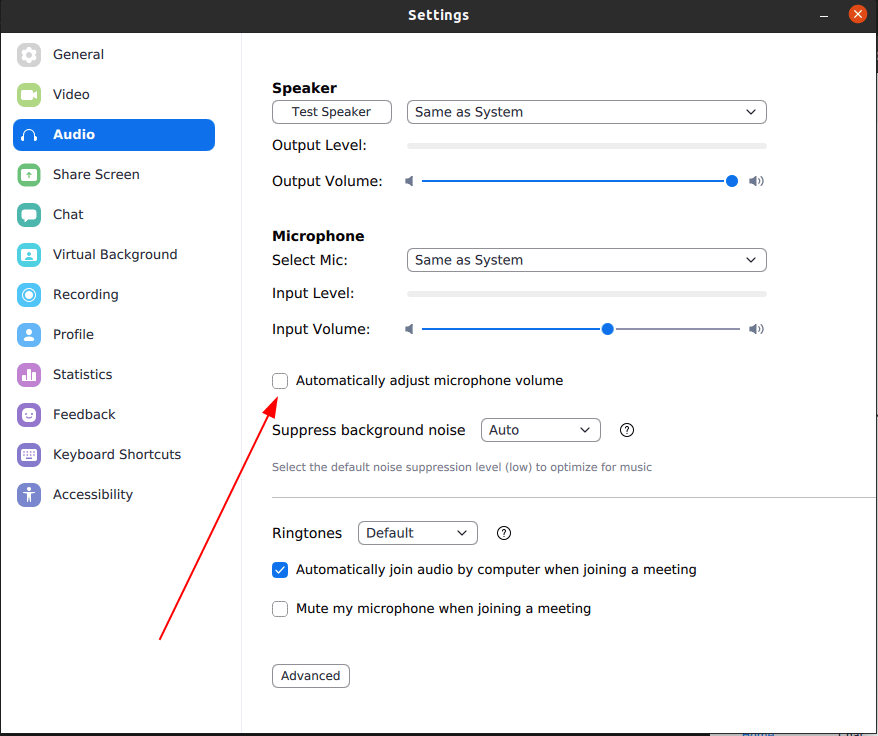
9c5030c1)
