Sales Development
Welcome to the Sales Development Organization at GitLab! We are a team designed to drive results for customers through both inbound and outbound strategies. Our structure is designed to maximize efficiency, responsiveness, and creativity in our outreach efforts.
1. Sales Development Representatives (SDRs) - Inbound Focused
Key Attributes:
- Fast Response Time
- Global Coverage
- Alignment with Marketing for SLAs and Feedback on Campaigns
- Defined and Prescriptive Inbound Processes
- Round Robin Assignment Rules
- Talent Incubator for BDR Teams
Our Inbound-focused SDRs are known for their swift response times, ensuring global coverage and alignment with marketing initiatives. They operate with defined and prescriptive inbound processes, utilizing round-robin assignment rules. Additionally, the SDR team serves as a talent incubator for our Business Development Representatives (BDRs).
2. Business Development Representatives (BDRs) - Outbound Focused
Key Attributes:
- Alignment with SAEs/AE & Sales Leadership
- Collaboration with Field Marketing + ABM
- Strategic Account Planning and Research
- Targeted and Creative Messaging
- Talent Incubator for Sales Teams
Our Outbound-focused BDRs excel in strategic account planning, research, and delivering targeted and creative messaging. They work closely with Sales Account Executives (SAEs), Account Executives (AEs), and Sales Leadership. The BDR team
The Sales Dev Index
Please follow the table below to quickly find the most relevant place for what you’re looking for. You can also use the searching method explained here to increase your searching capabilities.
Our handbook page has contributions from a diverse team. To help you efficienctly find answers, we highly suggest that you cmnd+F this page as a best searching practice.
Try searching for as many permutations of what you’re looking for. For example, if you want to find information on lead scoring search for keywords like score, scoring, lead, leads, scoring. Remember that information retrieval is a core GitLab value, and a skill that will make a big difference in your careers.
If you can’t find what you’re looking for please reach out to a member of the Sales Dev Ops team and we’ll help you find it, or update the handbook to include it!
| Page | What you’ll find |
|---|---|
| How-Tos Page | Quick information on finding your leads and accounts, actioning your inbound/outbound pipeline, creating Sales Accepted Opportunities (SAOs), and any other main process that you’ll work with on your day-to-day. |
| RoE, FAQ and KPIs Page | Answers to the most common questions around career progression, rules of engagement, general expectations from the role, opportunity credit, ramping periods, lead routing and compensation. |
| Tanuki Tech Page | Anything related to your ongoing enablement as part of the Sales Dev team. |
| The Sales Dev Knowledge Vault | Information and knowledge that can help to improve your skills. Includes managerial-level processes, manager or team member onboarding, and tool walkthroughs. |
How we typically help the teams we work with
| What is your role and ask? | How will the Sales Dev Org help |
|---|---|
| I am Field Marketer, and want to have people invited to my event | We typically work with the FM process outlined on the issue template called FM-BDR-Collaboration-Template that can be found here, but are always eager to collaborate in making your events more succesful, if your ask is not covered in the template linked above, please write to us on the #sales_dev_global slack channel and we’ll jump in to assist. |
| I am an Account Executive, and want to nominate accounts for outbounding efforts | Our end-to-end outbound process is here. The easiest way to automate your workflow is to find the field BDR Prospecting Status on the SFDC Account record, and select the Queued option from there. The BDR team will then pick it up and research it for their outbound pipeline. |
| I am an Account Executive, and want to check the state of accounts, or quality of prospects, in my territory | Our BDR team uses a set of 1:1 dashboards that consolidate all relevant resources in one place. Our BDR team typically uses these on 1:1s with the Sales team to facilitate better account and territory planning. |
| I am a Field Marketer, or Account Executive, and want to suggest that the SDR or BDR team uses my messaging for reaching out to prospects or clients | We have a quick process for creating new sequences on Outreach, our messaging tool. Even though the BDR or SDR are the ones typically creating these requests, we always welcome collaboration with other teams so feel free to log your own request directly if you’d like. |
| I am a Sales Manager, and want to gauge the quality and progress of the SAOs provided to my team. | We have a robust set of pipeline progression dashboards that break down results in a lot of granularity. We also have a structured path for handing off opportunities from the SDR/BDR teams to the AE team that you can use to measure adherance to qualification criteria and next steps. |
Our Slack Channels
| Channel | Slack Handle |
|---|---|
| Main Channel - (Global VP - JB Larramendy) | #sales_dev_global |
| Announcements - (SDR Ops/Enablement - Chris Wang) | #sales_dev_fyi |
| All - AMER (Manager - Brian Tabbert) | #amer_sales_dev |
| SDR AMER and EMEA (Manager - Jonathan Rivat) | #sdr_amer_emea_inbound |
| BDR COMM AMER MM (Manager - Christie Park) | #bdr_amer_comm |
| BDR ENTG AMER WEST & LATAM (Manager - Charlotte Platt) | #bdr_entg_amer_west_latam |
| BDR ENTG AMER EAST (Manager - Ashley Dunn) | #bdr_entg_amer_east |
| BDR PUBSEC (Manager - Josh Downey) | #bdr_amer_pubsec |
| All - EMEA (Manager - Elsje Smart) | #sdr_emea |
| BDR COMM EMEA MM - (Manager - Fintan Harrington) | #bdr_comm_emea_mm |
| BDR ENTG EMEA DACH - (Manager - Christopher Allenfort) | #bdr_entg_emea_dach |
| BDR ENTG EMEA NEUR META - (Manager - Fintan Harrington) | #bdr_entg_emea_neur_meta |
| BDR ENTG EMEA SEUR - (Manager - Tati Fernandez) | #bdr_entg_emea_seur |
| SDR APJ - (Manager - Robin Falkowski) | #apj_sales_dev |
| BDR ENTG APJ - (Manager - Robin Falkowski) | #apj_sales_dev |
| BDR EGC META NL - (Manager - Carolina Marco Bellver) | #bdr_emea-egc-meta-nl |
Our GitLab Projects
| Name | Description |
|---|---|
| Sales Development Issues | The list of all issues we curently have on our project. |
| Sales Dev Ops Issue Board | The main Kanban board we use to manage our operational projects, look here to see what we have in the pipeline. |
| Sequence Creation Board | The board we manage all new, and in-flight, sequences and messaging campaigns. |
| FM Collaboration Board | The board we use to communicate with the Field Marketing team to help support their events. |
| PTO Requests Board | The board we use to submit and manage Paid Time Off (PTO) requests. |
| Sales Systems Issues | This is the Sales Systems issue list, we collaborate closely with them. |
| Marketing Operations Issues | This is the Marketing Operation’s team space, we also work closely with them too. |
Our SFDC Dashboards
Please find our SSoT in terms of reporting below, for the 1:1 Dashboards you can also review the additional guidance here on how to best use them.
Dashboards For Team Members
| Name/Link | Description |
|---|---|
| 1:1 Report - Tableau Self-Managed Instances Database | 1:1 Dashboard that breaks down our database in terms of Self-Managed Free Instances. |
| 1:1 Report - Tableau Inbound Lead Database | 1:1 Dashboard that breaks down our database in terms of inbound and existing leads. |
| 1:1 Dashboards - Accounts: EMEA COMM | 1:1 dashboard for accounts in the EMEA COMM segment. |
| 1:1 Dashboards - Accounts: AMER COMM | 1:1 dashboard for accounts in the AMER COMM segment. |
| 1:1 Dashboards - Accounts: ENTG AMER/LATAM | 1:1 dashboard for accounts in the ENG AMER/LATAM segment. |
| 1:1 Dashboards - Accounts: COMM/ENTG APJ | 1:1 dashboard for accounts in the Commercial and Enterprise APJ segment. |
| 1:1 Dashboards - Accounts: ENTG EMEA | 1:1 dashboard for accounts in the ENTG EMEA segment. |
| 1:1 Dashboards - Accounts: ENTG AMER | 1:1 dashboard for accounts in the ENTG EMEA segment. |
| 1:1 Dashboards - Accounts: PUBSEC | 1:1 dashboard for accounts in the PUBSEC segment. |
Dashboards For Leaders
| Name/Link | Description |
|---|---|
| Action Needed: SDR Global | Dashboard outlining items where immediate action is needed in the SDR team. |
| Action Needed: PubSec Global | Dashboard outlining items where immediate action is needed in the PubSec team. |
| Action Needed: APJ BDR | Dashboard outlining items where immediate action is needed for APJ BDR. |
| Action Needed: EMEA BDR | Dashboard outlining items where immediate action is needed for EMEA BDR. |
| Action Needed: AMER BDR | Dashboard outlining items where immediate action is needed for AMER BDR. |
| Action Needed: SDR Global | Dashboard outlining items where immediate action is needed for SDR Global. |
| Pipeline Progression Dashboard | The dashboard we use to measure the progress, or lack of thereof, of opportunities sourced by our org. |
| Global/Regional Sales Dev Results Dashboard | A Tableau dashboard that breaks down attainment in regions or teams, and current/previous Quarters. |
| Global SDR Ops Dashboard | This dashboard shows all of the important activities and opportunities related to the global SDR teams. |
The pages we frequently use
| Name | Description |
|---|---|
| Sales Development Issues | The list of all issues we curently have on our project. |
| Sales Dev Ops Issue Board | The main Kanban board we use to manage our operational projects, look here to see what we have in the pipeline. |
| Sequence Creation Board | The board we manage all new, and in-flight, sequences and messaging campaigns. |
| FM Collaboration Board | The board we use to communicate with the Field Marketing team to help support their events. |
| PTO Requests Board | The board we use to submit and manage Paid Time Off (PTO) requests. |
| Sales Systems Issues | This is the Sales Systems issue list, we collaborate closely with them. |
| Marketing Operations Issues | This is the Marketing Operation’s team space, we also work closely with them too. |
The complementary Resources
| Resource | Description |
|---|---|
| GitLab LevelUp Training channel | Access to GitLab LevelUp Training channel for additional learning resources. |
| Sales handbook page | Main handbook page for Sales, providing essential information and resources. |
| Go to Market page | Resources related to Go-to-Market strategy for Sales. |
| Sales Development Org job family/levels | Overview of job families and levels within the Sales Development Org. |
| Territory Alignment | Guidance on territory alignment for BDRs and SDRs. |
| Enterprise BDR Outbound Process Framework | Framework for the outbound process followed by the Enterprise BDR team. |
| Sales Development Enablement Videos | Playlist of enablement videos and how-tos for BDRs and SDRs. |
| Outreach sequence naming convention | Document outlining the naming convention for Outreach sequences. |
| Lead Lifecycle Handbook Page | Handbook page detailing different lead statuses and managing the lead lifecycle. |
| Marketing Resource Links | GitLab whitepapers, ebooks, webcasts, analyst reports, and more for Sales & Sales Development education. |
| Marketing Events + Gated Content Assets + Webcasts | Resources for BDRs and SDRs to understand marketing assets consumed by prospects. |
| GitLab Buyer Personas | Resource to help GitLab sellers better understand our buyers and audiences. |
| Sales handbook page | GitLab Sales team handbook. |
| Sales resources page | Link to the Sales quick reference guide with links to learn more about the various sales teams & initiatives. |
| Weekly sales enablement | Weekly sessions for sales enablement, open to BDRs/lSDRs every Thursday. |
| Sales Training handbook page | Link to GitLab sales training resources. |
| Command of the Message | “Command of the Message” training and the GitLab value framework. |
| Most commonly used sales resources | Sales resources page. |
| Flash Field newsletter | Learn more about the sales weekly newsletter. |
| GitLab Values | The guiding principles we try to live up to each day. |
Our How-Tos for the Inbound and Outbound processes
Where to find your leads and accounts
Inbound leads get automatically imported to SFDC by the Sales Operations team, you can find links to their handbook pages on our main page.
To find and access your leads, please:
- Navigate to SFDC’s homepage
- Click on the
Leadstab.
You will find the lead views below. These views are split per use-case for your convenience. The KPIs for managing these leads are thoroughly outlined in our SLAs page.
SDR Lead Views
| View | Description |
|---|---|
| S1 - High Priority View | These are leads that are marked as High Priority because of some high Propensity To Purchase indication. This can include MQL, PTP, UserGems or 6QA. |
| S1 View | These are your net new leads that have scored high enough to reach MQL status. |
| S2 View | This is a view of your existing leads that also have an associated phone call so you can easily reference your callable pipeline. |
| S3 View | Qualifying leads. These are leads that you are actively qualifying in a back and forth conversation either by email or through phone calls. Each lead needs to either be active in a follow-up sequence, have an active task, or have a future meeting scheduled which can be seen in a future “last activity” date. |
BDR Lead Views
| View | Description |
|---|---|
| FY25 B1 - My Leads, Action Needed | Includes any leads that we have committed to follow up on ASAP. These are our highest converting leads and are a mix between High Priority and MQL’s PTP is now part of our scoring so there may be leads in there that have MQLd due to PTP so you’ll have to click into the lead to see more. High Priority leads belong to a High Priority campaign - you can find which one at the bottom of the page in the campaigns section. |
| FY25 B2 - AWA leads w/ LIM | Includes leads in your name and that match to your Actively Working Accounts. It’s best to sort these by Last Interesting Moment Date and consider the Lead Classification Score when deciding which to sequence. We do not surface leads that were sequenced in the last 14 days. |
| FY25 B3 - Change Owner AWA’s (Clone) | These leads are now in your name automatically (not leads you’ve necessarily chosen and moved into your name, the old B3 view had to be cloned which is no longer needed). This view however allows you to see leads that may not have been moved into your name because at the time, they did not meet criteria. These could be bc: the leads were in lead statuses of: Accepted, MQL, or Qualifying when you moved the account into Actively Working since leads with those statuses should stay with the owner. Leads that were in disqualified or ineligible are also not moved into your name. This view will allow you to get eyes on any leads that are not in your name. You then can review any LIM dates and decide to put leads into your name if no one is reaching out. Keep sorted by LIM Date. |
| FY25 B4 - My HT Leads W/ Phone | This view should be used when either you do not have enough daily call tasks in Outreach to hit your daily KPI or when your team wants to do a call blitz etc. It allows you to easily pull into Outreach and create additional call tasks for your leads currently in high touch sequences. |
| FY25 B5 - My Qualifying Leads | These are leads in qualifying status which means some sort of two-way engagement happened between you two. Please review this section of our handbook for best converting follow-up practices. |
| FY25 B6 - 6QA imported leads | You can find any leads in your ownership related to accounts that have just hit 6QA status in this view. 6QA means the account has been shown to have high intent signals and has similar signs to other accounts that have purchased from us. We have brought in appropriate titles from ZoomInfo so that when you move the 6QA account into Actively Working, you have some leads all ready for sequencing. |
| FY25 B7 - BDR Prospecting Last 7 Days | This view will surface leads that you created or refreshed from ZoomInfo or Cognism. (Please note that there is also a contacts view you will need to check should the person already be a contact in our system) |
| FY25 B8 - UG changes - less than 3 months | This view will surface leads that were automatically created by UserGems for job changed that happened in the last 3 months. |
| FY25 B9 - UG changes - more than 3 months | This view will surface leads that were automatically created by UserGems for job changed that happened more than 3 months ago. |
Contact Views
| View | Description |
|---|---|
| B1 View | Includes MQL’s, Hot contacts that require quick follow up. NOTE: Not all of these contacts will be in your Actively Working Accounts list as all contacts where you are BDR Assigned on account are in your ownership, so please ensure that you set the account BDR Prospecting Status to Actively Working if you engage in discussions with the contact so that you can continue working the account and expand your outreach, otherwise any new lead MQLs for the account will route to the SDRs . |
| B2 View | Contacts related to Actively working accounts that you can choose to sequence |
| B3 View | Active HT sequenced leads that have a phone number - to help with call downs |
| B4 View | Qualifying leads. Contacts that you are actively qualifying in a back and forth conversation either on email or through phone calls. Each contact in this status needs to either be active in a follow up sequence, have an active task or have a future meeting scheduled which can be seen in a future “last activity” date. |
Account Views
| View | Description |
|---|---|
| B1 - All Accounts in Territory (Clone). | List of all of your accounts where you are the BRD assigned |
| B2 - My Actively Working accounts (Clone) | List of “Actively Working” accounts where you are the BDR assigned. |
| B3 - BDR Recycle Date Past due (Clone) | Show AWA accounts where the Recycle Date is in the past two weeks. |
| B5 - Mvd to “WorkedinFY” this week (Clone) | Show Worked in FY accounts with a recent Recycle Date. |
How to do Lead Database Management
As part of your SDR responsibilities, you are expected to perform due diligence on each lead you receive. This includes checking the database for duplicate records, as well as referencing against our RoE.
- Open the lead you want to investigate and press the
Find Duplicateson the top of the lead’s record. - Check through all the records that show up, from leads to Acccounts. Make sure to search for
DomainandLast Nameif the data you have seems incomplete. - Check the
Matched Account Infosection on the lead record.- For SMB leads, if there’s a matched account where the type is
Customer, please press theConvertbutton at the top of the lead page and match this lead to the existing account. - If there’s not a customer record but you find an existing open opportunity, update the
Lead StatustoRecycleandRecycle ReasonstoEvaluating. - For Universities/Education leads (non-US Pub Sec), work as regular lead if technical contact.
- If there’s a matched account, check if the field
BDR Prospecting StatusisActively Workingand, if so, reroute the lead to the team mentioned on theBDR Assignedfield. - If the existing account is not marked as
Actively Working, check for duplicate leads or contacts and merge if necessary while keeping the oldestInitial Source. - If the
Company Addressfields on the lead record do not match your research online of the company, please update theAdmin Company Override fieldsthat are found in theLead/Contact Review Adminsection. As a further fail-safe step, you’ll be asked to verify that this due diligence is done prior to converting this person to a new account.
- For SMB leads, if there’s a matched account where the type is
- If there’s no matched account, but there’s another lead at same company that has the
MQLstatus, assign both leads to the owner with the earliestMQL Date.- If there’s no matched account, but there’s another lead that has the
AcceptedorQualifyingstatus, assign the new MQL to the owner of the accepted/qualifying leads.
- If there’s no matched account, but there’s another lead that has the
- BDRs receiving leads not associated with
Actively Workingaccounts must assign back to SDR team or chatter mktgops support. - Qualified leads associated with “Actively Working” accounts are routed to BDR assigned to the Actively Working Account.
Telco and Finserv Routing
For leads that connect to companies that operate in the Financial Services (AMER only) and Telecommunications (EMEA only) industries. We have a seperate routing process that supercedes all of our current Rules of Engagement.
Only named TELCO/FinServe accounts are rolling up to the TELCO/FinServe territories. If a new account is a subsidiary of an existing carved company, it will need to be assigned to the AE owning the ultimate account. If it is a totally separate entity then it can be allocated to the regional AE. If a lead comes in that is related to a TELCO/FinServe account, it must be assigned to the BDR assigned on the account.
Company Address Based Routing Information
In this video, a member of the Marketing Ops team goes over the Company address fields and how they are used for Accounting Routing and Opp assignment.
If you need to do edits to the database by merging leads together for any of the above steps, please reference the videos below for an explanation.
SDR Territory Map
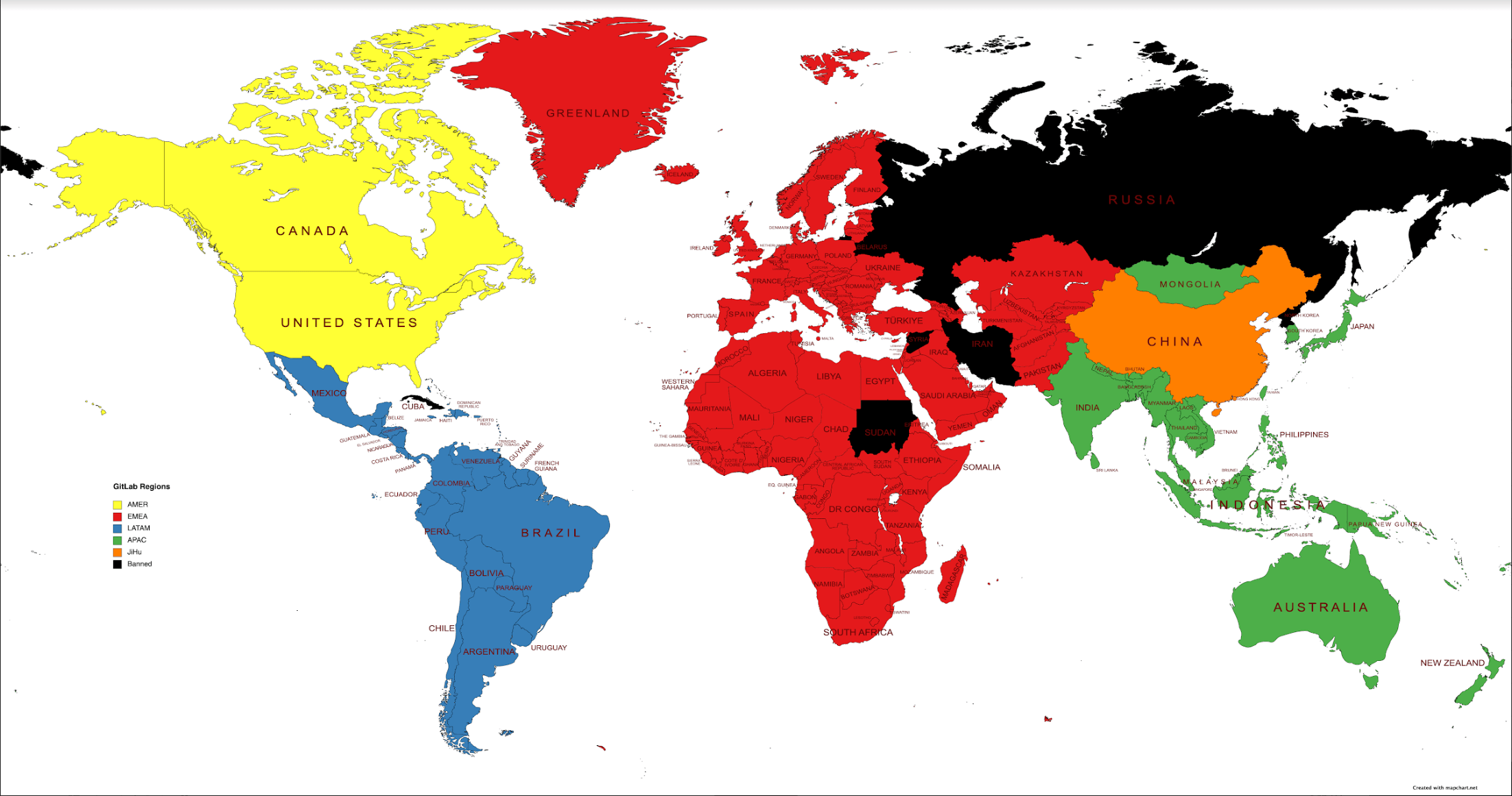
Merging Leads
| How to Merge Leads Together |
| How to Merge a Lead and a Contact Together |
Chatter Guide for Troubleshooting
If you’d like the assistance of another person or team, you can use SFDC chatter on the lead record. Please reference the guide below:
| Problem | Who to Chatter |
|---|---|
| A SMB/MM Contact Request and the account is a customer | Chatter the Account Owner and inform them of the context of the message. |
| A BDR receives an MQL Lead that is not from an Actively Working Account | Chatter @mktops |
| If you feel a lead has been misrouted | Chatter @mktops |
| There is a Duplicate Account | Chatter Sales Support and ask them to merge the accounts. |
| An Opp has moved into Stage 1 but has Incorrect Data | Chatter your manager who will then reach out to someone in Sales Dev Operations. |
| Unclear Territory Assignment | Chatter an AE from each of the potential territories. |
| Requesting SAO Credit on an Opp | Chatter Sales Dev Ops or the Director of Commercial Sales Development. |
| Account is in Restricted Status | Chatter the SAE and ask permission to reach out. |
Cleaning Poor Leads
Lastly, Every so often you may be assigned a lead that has no value to GitLab and is not worth keeping within our database. Qualities that define these types of leads include:
| Step | Description |
|---|---|
| Identify leads with no value to GitLab | Look for leads with characteristics such as incoherent or obviously forged information, or email addresses from temporary domains that self-terminate. |
| Verify lead removal necessity | Ensure that the leads meet the criteria for removal and are unlikely to provide any value to GitLab. |
| Add leads to the SPAM DELETION Salesforce campaign | Add the identified leads to the SPAM DELETION campaign in Salesforce. Make sure to be 100% certain about the removal, as this process is irreversible. |
| Note campaign membership, not status | Remember that only campaign membership matters for this process, so the campaign member status used when adding to the campaign does not affect the removal process. |
| Understand the permanence of lead removal | Realize that leads removed through this process cannot be recovered by MktgOps, making the removal permanent. Exercise caution when initiating lead removals. |
| Be aware of the removal schedule and exceptions | Note that the removal process occurs daily at 12:05 am PDT via Marketo. For unscheduled removals, request assistance in the mktgops Slack channel but minimize requests. |
| Request email domain blocking if necessary | If you observe multiple leads with the same domain, create an issue with Marketing Ops to add the domain to a block list, preventing future occurrences. |
How to action your leads
1. Determining High-touch or Low-touch sequence usage:
- Determine if the lead qualifies for a high touch or low touch sequence.
- High touch sequences are for higher-quality leads and require more personalization and touch points, including phone calls and LinkedIn Connect requests. This should be the majority of your pipeline.
- Low touch sequences are typically automated and run for a shorter period of time. You can use Low-touch for leads where a phone number cannot be found online or in our databases, or where their contact information is incomplete and cannot be enriched by our tools, or through manual research. Low touch should only be reserved as the last resort.
- Research the appropriate outreach collections for relevant collateral to be used. Most typically our High-Touch or Low-Touch collections.
Cold-Calling and Email Checkbox
Before calling any Lead or Contact, BDRs must ensure that the Do Not Call box is unchecked. If you speak to any anyone, including prospects and existing contacts, who ask you not to call them again, you must check this box. However, please do not delete the number as we need to know which number requested not to be called again. For any individuals who are opted-in to email, you may ask them if they wish to be called. If they express a desire to be called, you are then permitted to uncheck the Do Not Call box if it was previously checked. Also, if an individual expresses independently via email a wish to be called, you may uncheck the Do Not Call box. This email must be present in SFDC as proof of your authority to uncheck this box. You cannot send email requests to individuals not opted-in to email asking whether they would like to be called.
If you receive a request from a prospect asking to be removed from the CRM, please follow this process.
Our cold-calling best practices typically consist of 4 elements. A pattern interrupt, an elevator pitch and, if required, objection/trap-setting questions and Up-Front Contracts.
To be effective, these need to be customized to the individuals we call as per the logic below:
- Different Geographical Business Cultures
- Personality Type as per the DISC model
- Individual’s Role and Responsibilities
- Business’ Needs and Objectives
An unsubscribe link must be included on every email sent by a BDR, including responses to a prospect or contact. Please reach out to the Privacy Team via #privacy-team-help for the recommended language that should appear at the bottom of each outbound email.
Do Not Call and Do Not Email Automations
Leads with certain criteria will be automatically labeled as Do Not Call and or Do Not Email shortly after loading into our database. It’s understandable this can be frustrating for certain territories. Please keep in mind, the criteria behind this automation has been set in order to follow local law. Please see the Internal GitLab handbook for more information on the triggers.
How to enroll to outreach
Outreach.io is a tool used to automate emails in the form of sequences. Users can track open rates, click-through rates, response rates for various templates, and update sequences based on these metrics. Outreach.io also helps to track sales activities such as calls. All emails/calls/tasks that are made through Outreach.io are automatically logged in Salesforce with a corresponding disposition. See below for a list of current call dispositions, what they mean, and scenarios on when to use each of them.
- Go to your SDR views on SFDC and select the lead you want to sequence.
- Press
Import to Outreach. - Work from the Outreach extension on Chrome to then select the sequence you want to enroll the lead in.
- If manual steps are required for the sequence that you chose, select
Edit Steps. Go through each step you want to edit, paying especial attention to manual variables. - Once the first step of an Outreach sequence is complete, the lead status will automatically change from
MQL, Inquiry, or RawtoAcceptedstatus, marking that you are actively working on this lead. - When a lead responds to you via email, their status will again automatically change from
AcceptedtoQualifying. Manage these leads from your S3 and B5 lead views. - If you are not working on qualifying this lead further, manually change the status to
Recycleso that this lead is back in Marketing recycle and isn’t stuck in yourMy Qualifyingview. If you have spoken to the lead by phone and are qualifying them, manually change the status fromAcceptedtoQualifying. - When looking at your qualifying view, sequence leads that have no recent last activity + no active tasks + are not actively being sequenced into one of our follow up sequences that have the
Follow up Ruleset Sequences. - Tasks and your pipeline can be then managed via the Outreach 360 view.
- In the 360 View, review the list of inbound leads assigned to you by navigating to the bottom left of the screen and pressing Start tasks.
- If a lead finishes an Outreach sequence without responding, the lead status will automatically change to
UnresponsiveorRecyclein seven days if there is still no response. - If a lead responds, schedule a call/meeting using Outreach’s meetings feature.
- Manually change lead status if you don’t use an Outreach sequence to reach out to someone or if you need to unqualify a lead for bad data etc.
- If you check the Inactive lead or Inactive contact checkbox, signifying that this person no longer works at the company, any running sequence will automatically be marked as finished.
- If you notice your leads are being reassigned to Inquiry Queue, that’s due to a scheduled clean up job in Traction that updated
Status = Inquiryto Inquiry Queue. To resolve this, add your leads to an Outreach sequence. Note: The scheduled clean up runs daily at 10:30 PM EST/EDT.
Outreach Collections
Ways to organize similar sequences and snippets
- Common Collections
Outreach Tags
A method of distinguishing sequences and snippets from others. Use tags to help narrow down which sequences you should be using in a particular situation
Common Tag Examples
- Primary- a sequence created by SDR leadership that should be used by all reps to follow up with inbound leads
- High Touch/Low Touch- Distinguish if the sequence is high or low touch
- Region- Can be used to show which region the sequence
- GTM- The message trying to be delivered. Ex. Security, CI/CD ect.
- Inbound/Outbound- Whether the sequence is meant for inbound or outbound prospecting
- Language- What language the sequence is written in
Outreach Snippets
Content created for BDRS and SDRs to use to create hyper-personalized sequences, one-off emails, or to use for reaching out to prospects via LinkedIn.
-
Common Snippet Examples
New Outreach Sequence/Workflow creation
In an effort to better iterate, and refresh, our outreach content and workflows, we have a structured process for BDRs to create/measure new Outreach sequences.
Please log an issue here by selecting the template BDR_Sequence_Creation_Request.
The issue description will walk you through all the next steps.
This process aims to:
Implement Measurement Clarity and Decision Velocity
By dogfooding GitLab we have a structured and simplified cadence of quantifying sequence creation in terms of value and results without limiting agency.
Maintain Equal Contributions in a Shared Reality By maintaing a Single Source of Truth (SSoT) we give the best possible forum for cross-functional collaboration with specific guidelines
Ramping BDRs Ramping BDRs should only be using OB sequences from the Good and Testing collections. A ramping BDR can only create a Sequence Creation Request if there is no sequences that fit their needs or strategy in our current library.
Follow Up Outreach Sequences
-
For SDRS and BDRS that want to sequence leads in their qualifying views we created this video to help you create a workflow around this follow up sequence.
-
The same video also showcases the Auto Follow Up to Book a Meeting Sequence SDRs and BDRs can use when a prospect responds to one of their sequences.
-
For guiding prospects to web-direct, we also have a sequence that you should use to ensure that you streamline their buyer’s journey.
White Glove Event Follow Up Sequence (SAEs Included)
For more personal events, such as Executive Roundtables, there many be more detailed Last Event Notes that have an ask to include the people who interacted with the prospect at the event. For these situations we have a specialized white glove sequence.
The goal of this sequence is to reach out to the prospect quickly and to include our SAEs/AEs in the conversation.
- The first step is to put the prospect in the Sequence. From there customize the first email step to include the people mentioned in the Last Event Notes. You can also delay the time that the first email goes out so you have more time to get feedback from the SAE/AE if needed.
- Next send a screenshot of the first email step to the SAE/AE’s that will be CC’d. Explain to them that this strategy creates space for them to engage with more specific messaging if the prospect is unresponsive. NOTE: There is a generic task on Day 12 to reach out to the SAE/SA if there has not been any engagement. The goal is to keep them in the loop and for you to work together to engage the prospect.
Other Outreach Training Resources
- Intro Slide Deck and Training Video
- password should be in onboarding issue or ask your manager
- GitLab Edcast: Advanced Outreach Training
- Best Practices: Our Outreach Handbook Page
How to Change your Email Signature
You must change your email signature in Terminus in order for your signature to save. If you only change your signature in Outreach or Gmail your signature will revert back within 24 hours.
Steps to change your signature
- Log into Terminus using your GitLab Google Account
- After logging in click on the Terminus logo in the top left corner
- Next click the menu item for “Email Experiences”
- From there you can edit your signature and see a preview of it on the right side of your screen.
How to follow our FO Outbound Process
BDR outbound lead generation is done by prospecting to companies and individuals who could be a great fit for our product. Prospecting is the process of finding and developing new business through searching for potential customers with the end goal of moving these people through the sales funnel until they eventually convert into customers.
BDRs will work closely with their dedicated SAE or AE to choose which accounts move into “Actively Working”. Together they will build a strategy for those companies. It is crucial that outreach is very intentional and strategic. When reaching out, we want BDRs to offer value and become a trusted advisor, ensuring a positive impression is left whether there is current demand or not.
Before moving an account into “Actively Working Status”, make sure there have been no MQLs or opportunities created from that account within the past 30 days, and there are no leads from that account in Qualifying status with activity in the last 30 days or with a future task date set.
The FO Outbound process is split in four phases, which should be followed on a weekly basis to ensure a steady outbound pipeline in alignment with our internal KPIs. To manage this process we use a set of datapoints on SFDC on the account-level that are marked under the section “BDR Comments”. Please reference the guide below on an explanation on how they work.
| BDR Field | Usage |
|---|---|
| BDR Prospecting Status | Denotes whether an account is currently actively being worked, marked queued for future review, is restricted from being worked, or has been worked in the past. |
| Actively Working Start Date | Gets populated automatically when an account is moved to Actively Working (AW) Status and the rest of the field is populated, marking it a valid AW account. |
| BDR Account Research | A space for the BDR to document their research and rationale for prospecting this account. A template is provided in step 5 of the guide below. |
| BDR Next Steps | A space for the BDR to use as working notes for the current status of prospecting the account. |
| BDR Account Strategy | A categorization system that we use to high-level denote what motion or play was used in trying to engage with an account. |
| BDR Recycle Date | Automatically populated two months out from the AW date. Can be manually changed if the BDR chooses to continue working an account. |
| 6QA Acceptance Status and 6QA Dispute Reason. | When an account has been automatically moved to Actively Working and Showing Intent, as per the 6QA project outlined here, you will need to review the account and change this field to Accepted or Disputed within 48 hours. In case of choosing to Dispute the account you will need to choose a Dispute reason. Use Account in open opportunity if there is an SDR with an active open opportunity. These accounts will be flagged on the 1:1 Dashboard for you to review with your manager and other collaborators. |
Planning Phase (4-5 hours/week)
1A. Create a set of achievable objectives
These goals should be based on what you know you can achieve when focusing on First Order accounts. It is particularly important to know your equation so you can map your activities to specific outcomes and goals in a predictable way.
The main objective you should be focusing at is to measure and plan what activity is required to achieve or increase the amount of First Order meetings.
1B. Map your objectives to your data
Research your territory to identify the true First Order (FO) accounts, ensuring no other subsidiaries have licenses, verifying there hasn’t been a lost renewal in the past 180 days, and confirming there are no open opportunities. The goal here is to vet your TAM (Total Addresable Market) so that you can start matching cohorts of accounts with the objectives that you’ve outlined in the previous step. Indicatively, you can export these accounts to a Google Sheet, or other SSoT of your preference, for tracking since these accounts will be marked as Actively Working at a future step further down the process.
Utilizing these accounts, create an outreach strategy and plan for the upcoming month and quarter. This strategy should include considerations such as the number of accounts to include in sequences per week and per month, the quantity of prospects from these accounts to add into sequences weekly, whether you intend to target specific personas, if you plan to employ targeted messaging, whether sequences will be used for high-priority targets, and the messaging approach you will implement. As previously mentioned, knowing your equation is important for your planning here. Please refer to the sheet linked above to determine your exact metrics.
Account Research Phase (4-5 hours/week)
During your research phase for accounts to include in your sequences, thoroughly investigate and document pertinent information, which may include:
- Identifying new strategic hires.
- Discovering recent job openings in DevOps.
- Monitoring for security breaches or threats.
- Scanning for relevant news articles.
- Gathering intelligence on competitors.
- Examining future plans, such as digital transformation initiatives.
- Noting recent company acquisitions.
- Investigating LinkedIn connections.
- Identifying instances of GitLab usage by employees or as a past customer.
- Exploring 2nd and 3rd-degree connections.
- Seeking mentions of DevOps.
- Reviewing relevant 10K reports or financial disclosures.
This comprehensive research will provide valuable insights for crafting effective outreach strategies further down the funnel. Regarding account research, in addition to our B2B database toolstack, we also use 6Sense to pre-qualify the accounts that should be considered for our pipelines since 6Sense scores accounts based on their market and profile fit.
There are two ways utilize 6Sense:
- Through the SFDC iframe integrated dashboard (mandatory for FY24Q3)
- Through the 6Sense Platform (optional for this Quarter)
2A. Using 6Sense through the SFDC dashboard
- Navigate to SFDC
- On the main tab with options (leads, accounts, etc), click on the “+” sign
- Select 6Sense dashboards, you can also click “customize my tabs” to add the 6sense dashboard to your homepage permanently
- On the 6Sense dashboard, click the cog icon on the top right
- On “Search by User” select “BDR Assigned” and add your name
- On “Other filters” select “Salesforce Account fields” and type “BDR Prospecting Status”
- On the “BDR Prospecting Status” field, select “Actively Working”
The dashboard will now display the top actively working accounts in your name. Do note that these are only accounts that we currently have on our database, while you can find greenfield accounts by visiting the SaaS platform (instructions in section 2B). Section 3 below explains how you can review and utilize this data.
2B. Using 6Sense through the SaaS platform
Navigate to 6Sense through Okta On the left-hand bar, click on the Segments tab You will find all of the relevant resources for BDRs and SDRs on the first 5 folders. These folders can be used as per the table below. (In each folder you will find a saved template that can be cloned and edited for your individual territories.)
| Folder | Usage |
|---|---|
| 1. AWA’d Accounts | These segments will display the top accounts in your current actively working list according to 6Sense intent data. By manually investigating each of those accounts you will be able to uncover further prospect engagement data, and adjust your strategy in converting this account. This report has the same functionality as the SFDC dashboard outlined in step 2A. |
| 2. Non-AWA Greenfield Accounts | These segments will display the top accounts in your territory that we do not have on our SFDC database. These accounts should be manually investigated and considered for adding to your outbound pipeline. Note that we have approx. 15% of our TAM on our SFDC database, while these reports are an automated way to identify great accounts from the other 85% of the TAM in your territory. Please note that the Sales Dev Ops team is here to work with you to generate these reports, as the particularities of our Sales Territories require some editing with the filters. Please don’t hesitate to reach out to us so we help you work through these. |
| 3. Non-AWA SFDC Accounts | These segments display the accounts that currently hold on our database that display high 6sense intent scores, but are not part of your actively working list. |
After choosing the type of report you’d like to work, please follow the steps below:
- Select the template in each of the BDR folders that starts with the prefix “-[TEMPLATE]”.
- On the title, add your name or territory as suggested by the naming convention. Please make sure to delete the Prefix “-[TEMPLATE]”.
- Click on “Edit Segment”.
- For folders 1 and 3, you’ll see a prompt on one of the filters to add your name to the “BDR Assigned” Field.
- For folder 2, you’ll see a prompt to add your region to the “Address: Region” field. Do note that based on your territory there are other datapoints like “Address: City” or “Address: Country” that can be used.
- After having done the edits on steps 4 and 5, press “Save Changes”. Make sure that you’ve updated the naming convention accordingly and click “Save As New Segment”.
3. Manual Research on Accounts
No matter how efficiently we’re trying to use our toolchain, these tools are still prone to error, and manual research is required to best shortlist the prospecting lists that cross-referencing will provide.Manual research will also provide additional context that can be used to hyper-personalize your outreach to your prospects.
For each account that you want to investigate, start with SFDC to make sure that there are no duplicate accounts. The report templates in 6Sense should exclude existing customers or accounts actively prospected, but we cannot automatically exclude accounts that have a different naming or domain on salesforce (ie. GitLab and GTLB)
The importance of diligent manual research will lead to the below efficiencies:
→ Better use of time in the long-run by making sure accounts are indeed within your segment and territory, or are not duplicates.
→ Avoiding unecessary RoE conflicts by making sure there are no hidden parent accounts that would cause SAO ownership to be re-assigned to other segments in the future.
1. To double-check the account on Salesforce:
- Search for the account name on SFDC.
- Search for the account email domain on SFDC.
- Search for the account website domain on SFDC.
- Search for the Account’s HQ address, along with any regional business unit address.
2. To hyper-personalize your messaging:
Please follow the steps below to understand how to research the data provided on 6Sense, and to cross-reference this data with our internal knowledge base so that you create your account strategy accordingly.
- Understand and utilize 6Sense data: Each segment has an accounts tab that displays all the accounts that correspond to this segment. This view can be shortlisted further by using the three analytics tabs as all datapoints in these tabs is clickable.
- Predictive Analytics filters accounts by their propensity to buy. This data can be used to split prospecting efforts between high-priority outbound campaigns and low-priority awareness campaigns
- Behavioural Analytics filters accounts by the intent/value-driver that they mostly focused on. This data can be used to split accounts into specific value-driver focused campaigns.
- Profile Analytics filter accounts by the demographic of each company in terms of location or size. This data can be used to run location-specific campaigns.
- Search for past opportunities on SFDC
- Check the qualification notes
- Check the unqualified reasons by the AE team
- Check past email communication on the activity records
- Search for the account record on SFDC
- Check Account Rank notes by the AE team
- Check the PathFactory, ZoomInfo, Marketo integration tabs
- Check their product usage information (if applicable)
- Check their LAM Dev Count
- Search for relevant leads on SFDC:
- Check for past communication
- Check for Last Interesting Moment and how it connects to their title and lead source to determine their compelling events
- Check for Web Activity on Marketo and PathFactory to gauge past interest
- Cross-reference with External sources
- Search LinkedIn Insights for company growth, financials and recent news
- Search company webpage for recent news, career openings or specific technologies used
- Search online sources like newsletter or crunchbase
- Cross-reference the above with HighSpot
- Check for relevant playbooks based on company size
- Check for relevant messaging based on persona
- Check for relevant pain-points based on value driver
Execution Phase (5-10 hours/week)
Exporting Accounts and Leads to SFDC, and adding to your Outbound Pipeline.
After having manually shortlisted the accounts that are applicable to your campaign, the next step is to determine the relevant prospects per account and export them to SFDC. It is important to add accounts to your outbound pipeline so that AEs and other SDRs/BDRs know this is an account that is already being touched, and to avoid confusion or multiple people approaching the same prospects. Before moving an account into “Actively Working Status”, make sure there have been no MQLs or opportunities created from that account within the past 30 days, and there are no leads from that account in Qualifying status with activity in the last 30 days or with a future task date set. If you are not sure, double-check with the related AE, SDR or BDR.
To determine which prospects to enroll per account, please follow the steps below:
- Identify the idea value drivers to be used for the account’s pain-points through your manual research, as outlined above.
- Determine which personas would most benefit from the specific value drivers by using our CoM documentation on HighSpot.
- Run queries for the specific titles on ZoomInfo, and export to CRM.
You should explore the specific personas you intend to target, such as: VPs, Directors, Developers, Security, Architecture, DevOps, DevSecOps, Procurement Officers, and IT Buyers.
Determine the number of prospects you plan to add to sequences, with a minimum of 25 per day. Utilize LinkedIn Sales Navigator, ZoomInfo or Cognism to identify these personas within your target companies.
In Step 7, compile the selected prospects and create LinkedIn Sales Navigator lists for each persona. Save these lists for future use.
To export to CRM, please follow the guidelines below:
- Click the Export to CRM button on ZoomInfo
- That’s it
- No, really.
To fill in the BDR fields, please follow the guidelines below:
Use the format found on this template Copy-Paste the Structure to the BDR Account Research field and populate accordingly. Populate the BDR Next Step Date to be at the end of the account’s sequence length (typically one month out)
6. Maintaining a clean pipeline, and using BDR fields for cross-functional collaboration
To review your current pipeline, along with any leads with next steps, please refer to your segments dashboards by going to SFDC > Dashboards and searching for Action Needed.
Team specific variants of these dashboard components will also be found on your team’s dashboard. These dashboards will give you a bird’s eye view of what actions are required from to maintain a clean pipeline, in terms of: i. Accounts with BDR fields past due ii. Prospects with sequence steps past due iii. Prospects that have been moved to Qualifying status but have not had any outreach since.
How to Get SAO Credit and Create Opportunities
Qualification criteria is a minimum set of characteristics that a lead must have in order to be passed to sales and become a Sales Accepted Opportunity (SAO), these are split into Inbound and Outbound Criteria.
As an SDR or BDR, you will work to connect with inbound/outbound leads that you get a response from to obtain the applicable information required. This information is tracked on the qualification criteria on the LEAD, CONTACT, and OPPORTUNITY objects in Salesforce. In order to obtain an SAO, you will need to have the required information filled out on the opportunity including documented 2-way communication on the Contacts in the Opportunity. Professional Services opportunities are not credited to sales development, these need to be passed straight to the account AEs for them to qualify.
When do I create an Opportunity?
-
You have scheduled time with AE/SAE to speak with the prospect: If you are scheduling time with an AE/SAE to speak to the prospect based on a qualifying conversation you have had with the prospect, an opportunity needs to be created and placed in stage 0. On the opportunity, all “required qualification” fields need to be filled in.
-
You have obtained a commitment/willigness from a prospect to discuss further. If you have a meaningful two-way communication with a prospect, but have not had the required qualification criteria to move to the Sales team, you can create an opportunity under your name so that you better track your warm conversations. These opportunities may also be used for better collaboration with your team, as they can be reviewed and brain-stormed upon during team meetings.
Who owns the opportunity at this point?
-
You have scheduled time with AE/SAE to speak with the prospect. When you have entered the qualification criteria onto the opportunity, and have received calendar confirmation from all parties for the intro call with sales, you will change ownership to the AE/SAE. After you have saved opp owner, you will add yourself to the BDR/SDR field. The opportunity will remain in stage 0.
-
You have obtained a commitment/willigness from a prospect to discuss further. At this point, the opportunity will be in your ownership but you can not have yourself listed in the Business Development Representative or Sales Development Representative field. There is a validation rule that will not allow the opp owner and the SDR/BDR representative field to be the same member.
When will it be credited as an SAO?
After the AE/SAL meets with the prospect to verify and supplement qualification criteria, they will move the opportunity into Stage 1 Discovery. The AE/SAL is expected to move the opportunity into the correct stage within 48 hours of the meeting reflected in the “Next Step” date field. The opportunity close date defaults to the last day of the quarter, however it’s good practice to set the date at least 90 days out from creation date.
If an opportunity has incorrect data after it has moved into Stage 1 - Discovery, please Chatter your manager about the required changes, they will then Chatter someone from Sales Dev Operations (Ramona, Panos, Ed) once final changes are agreed upon. No one else from Sales Dev can edit opportunities once they are in Stage 1, so please try and ensure you have all the information on the opportunity before you ask the AE/SAL to accept it.
If the opportunity is for a new group of users in a Large account where sales is working on a large “central” opportunity, then your opportunity should be merged to that opportunity for you to get credit for the users you have brought to the deal. See under Stage 8 in the Sales Go To Market Handbook.
Opportunity Creation Workflow
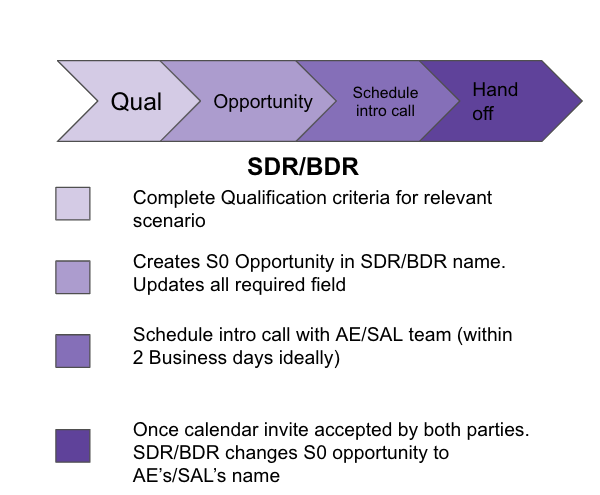
Scheduling IQMs
Creating Opportunities:
-
Identify and Relate Communications: Identify relevant two-way communications with the prospect, such as email exchanges, call records, or LI messages. Ensure that these are properly logged in SFDC associated with the
person, company, and opportunity recordsas needed. To do this:- Select the specific activity records highlighting your involvement and press
related to. - Select the corresponding Opportunity and press Save.
- Select specific activity records highlighting your involvement and press
related to - Select the corresponding Opportunity and press
Select specific activity records highlighting your involvementand pressrelated to - Select the corresponding Opportunity and press save.
- Select the specific activity records highlighting your involvement and press
-
Verify Sales Organization RoE: On ZoomInfo, or other established sources if needed, verify the parent/child segmentation and the HQ of the company or ultimate user.
- If discrepancies exist, communicate with the appropriate personnel for resolution.
-
Overriding Incorrect Account Assignments**
- Navigate to the
Lead/Contact Review Adminsection in Salesforce to input correct information. - After making sure that the information is properly reflected on the
Company Addressfields (ie: Company Address: Street), please tick theCompany Address Checkedcheckbox on the lead level. If this step is not completed, then you will receive a message to remind you on Salesforce when you try to convert the lead.
If unsuccessful, communicate with the Sales Dev Director for assistance in updating account records.
- Navigate to the
-
Schedule IQM: For booking meetings, use Outreach Meetings to expedite the experience for prospects.
- Make sure to give a 24 hour notice to the AEs.
- Having sent a meeting invitation, ask the prospect to accept while on the phone/meeting with them.
-
AE Review: Expect AEs to verify that they reviewed the opportunity beforehand.
- If needed, review the specifics of the call, responsibilities, and send meeting reminders.
-
Attending the IQM: Please make sure that both AE and SDR show up on time or up to 5 minutes beforehand with Cameras on.
- Please ensure that the location is quiet and indoors for AE and SDR.
-
Debrief: Have a goal for the AE and SDR to debrief within 24 hours regarding the opportunity being flipped or being disqualified.
- Ensure that feedback is shared in writing via Slack/email and added to Salesforce by the AE.
-
IQM Notes: SDR adds IQM notes to the Initiative section in the opportunity Title.
- Include Attendees, Raw Notes, Questions, Summary, and Next Steps.
-
Rebooking no-shows: The SDR’s responsibility lies only in rebooking no-shows using the Outreach rebook sequences.
- Conduct outreach for 2 weeks. If IQM cannot be rescheduled, AE will unqualify the opportunity.
Trial Extensions and Ultimate to Premium Downgrades
To submit a trial extension ticket for a prospect you will navigate to this internal request form and fill it out the form using the “GitLab L&R internal request for global customers” option and then select extend a gitlab.com trial. Keep in mind it only works for SaaS and not self-managed.
You are also able to downgrade a Trial from Ultimate to Premium through the internal request form. You just have to choose “Change existing GitLab.com Trial plan”
Monthly Audit Process
In an effort to increase transparency as well as consistency in terms of credit attribution for opportunities sourced by the Sales Development organization, we will conduct on a monthly basis a full audit of all opportunities giving credit to either a Sales Development or a Business Development Representative. Please do note that SDRs/BDRs that are on their ramping quarter are exempt from being auditors.
Participating and completing the audit on time is mandatory.
Guiding principles:
- All activities must be logged and documented in Salesforce.
- Timestamps for such activities will be audited and cannot be modified after the fact
Sourcing cases must be clearly documented.
- All opportunities associated with a Sales Development team member must have meaningful engagement for Web Directs and full qualifications criteria for Direct Deals.
Mandatory SLA: Audit and XDR response must be completed by the first day of the following month. Rulings will be completed by the management team by the end of the second day. Invitations and pairing will be sent to the entire Sales Dev team the first week of the month. It is the responsibility of the team member to find a backfill to do their audit if they are unable to complete the audit within set timelines.
XDR’S RESPONSIBILITY
- All activities must be logged in Salesforce. Pro-actively flag opportunities with questions or created outside the standard process in the monthly Audit Doc.. Please note that there’s a separate audit worksheet specific to the PubSec team that is shared separately for compliance reasons.
Examples: web directs. AE-created. Partner generated (for now), Opp w/no value, duplicate opp
AUDITOR’S RESPONSIBILITY
- Auditor needs to review all notes and time stamps related to the opportunity
- Auditor needs to log an activity #Audited on the activity record of the opportunity as mentioned below, this way we can track completion of monthly audit.
- Ensure that relevant activity & products are attached.
- Ensure that Products match up to Qualification info in Call Connect and/or Meeting
- For BDRs, ensure account was in AWA status ensuring that the RoE was followed
- Flag in the monthly Audit Doc, any questions related to the audited opportunities.
AUDIT PROCESS
Each month you will be assigned one of your peers to Audit. We will share a report with all the S1 opportunities created that month. SDRs will audit SDRs and BDRs will audit BDRs. We will do our best to pair people from the same segment however it is possible that you end up auditing someone from another segment.
Once you’ve audited an opp, you will create a task by logging a call, choose “other” as type, and write “#Audited” in the subject line. If an opp needs more research, write “#Audited - Pending Review” and add this opp into the Audit Review spreadsheet.
Audit Process Video Walkthrough
AUDIT REVIEW (what to look for)
| Action | Rationale | Coaching Opportunity |
|---|---|---|
| Opp creator | Our standard is to get to credited for creating opportunities that meet the qualification criteria. | When you set up a conversation with an AE, you should create the opportunity. If we see that an opp was created by an AE but has the SQS = Sales Dev Generated, there will need to be evidence of meaningful engagement by the Sales Dev rep prior to the opp being created. |
| For Web Direct opportunities, check timestamp and for two way meaningful engagement prior to the purchase | Web Direct opportunities are people that bought directly from the store themselves without necessarily having being influenced by us. | Explain that our role in this company is to directly influence purchasing decisions through positive and purposeful interactions with prospects. Requesting credit when we have not added specific value to a prospect’s journey diminishes the credibility of our team. |
| Check to see whether opportunity qualification fields are populated. | Marketing and Sales are expected to collaborate to move prospects down the funnel based on specific qualifiers. When it comes to Stage-0 opportunities these are the opportunity qualification fields. | It’s common that individuals do not fill these fields in the name of agility. This however does not create accountability in progressing these prospects down the funnel in a predictable manner. |
| Check the date of opportunity creation. | Creation of the opportunity should occur when you’re engaged with the prospect and have begun the qualification process. There will sometimes be a child or related opp that needs to be created based on needs discovered during the IQM with AE. Should that be the case, the created child/related opp should have the IQM activity as a related task on it. | Explain that creating opps as soon as engagement occurs will lead to better management of a BDRs/SDRs pipeline. |
| Check to see if there is a contact associated to the opp and that there’s meaningful engagement prior to the opp being created. | Our standard process requires that we work specific leads and that we convert the main contact person to a contact/opportunity upon qualification. | Explain that this best practice will help with measuring and moving an opportunity further down the pipeline because of accurately being able to communicate the decision-making team from the prospect’s side. |
| If activity shows up on the record, and the activity is a connected call with notes, verify that the activity matches in Outreach. | Activities on SFDC can be edited freely and therefore questioned by our audit team. | Explain that Outreach is a SSoT that can be used as irrefutable proof of outreach. Even if other systems fail, Outreach is always used as the last back-up. |
| If activity matches, check that activity happened in accordance with our Actively Working Rules Of Engagement (RoE). | Team members from both Sales and Marketing are expected to contribute pipeline only within their assigned territory. | Explain that making sure that being aligned to the RoE will not create any contigencies when measuring pipeline. |
Typical Red Flags
- Opportunity Source: Sales Qualified Source should be SDR generated if not validate that there is a sourcing case documented.
- Created by: The XDR should create the opportunity, if not, there should be a written explanation
- Did the XDR set and complete a meeting on the same day without previous activity?
- Are there duplicate opportunities?
- Is NetARR missing?
Directors, Ops and JB will select random opps each month to audit and ensure audit process is being followed
Best practices to ensure credit for SAO
- Sequence all leads if you’re reaching out
- Make sure your activity is logged that shows how you drove the meaningful engagement that led to the opportunity. If your activity is not visible in the opportunity, make sure you relate your meaningful activity to the opportunity. You can do this by editing the activity you had with the Contact and clicking into
Relate to (opportunity)field and adding your opportunity name there - Populate all qualification fields
- If activity was a phone call or a zoom call, log notes at the time of call
- If a meeting was set, make sure you create a stage 0 opportunity prior to the meeting, populate fields during/afterwards. If person will likely web direct, keep opp in your name and update next steps, ensure that prospect is guided to web-direct using the sequence here, as per the conversation here.
- If engagement is in LinkedIn or Whatsapp, take a picture and attach to chatter/opp
- If activity happened at an event, make sure that immediately following the event, you create a stage 0 opportunity and send follow up email that recaps the conversation that took place
Reports
Our Complementary Resources
Best Practices for Outbound BDRs
Cold-Calling and Email Checklist
Our cold-calling best practices typically consist of 4 elements. A pattern interrupt, an elevator pitch and, if required, objection/trap-setting questions and Up-Front Contracts.
To be effective, these need to be customized to the individuals we call as per the logic below:
- Different Geographical Business Cultures
- Personality Type as per the DISC model
- Individual’s Role and Responsibilities
- Business’ Needs and Objectives
Call Scripts
You can find three examples of our cold call scripts in the description of the BDR 101 Level Up Course
The main documentation may be found here and the library of resources here.
Up-Front Contract
Typically used for scheduled calls and Up-Front Contracts. UFCs can also be used as a defense mechanism when cold calling does not go as planned. For cold-calling, UFCs are used when the prospect can commit to 15’ at the time of the call. If they commit to a 15’ for a later time, UFCs are used to open the call and set the agenda then.
Explore the main documentation here.
Decision Maker Discovery
The questions below are suggestions to be used while doing a discovery call, in order to identify the decision making process, and to meet the outbound accepted SAO as per the guidelines here.
- Who gets involved while evaluating a tool at {{company}}?
- Would you expect anyone to challenge your initiative, and if so can I help by connecting with anyonse else on your end?
- If you as a {{title}} wanted to purchase GitLab, what process internally would you have to follow, and how can we help you navigate it?
- What challenges do you expect to face when trying to pitch this change internally? Who has a say in this and what do they care about the most?
Email Writing Cheat Sheet
The table below shows the Command of the Message Email Writing Checklist.
It aims to outline the structure of the emails we write to prospects. Emails should be written in each person’s language and tone and make sure to include the CoM frameworks as per the outline below. You can find additional resources here.
| Subject Line | |
|---|---|
| Personalized | - Use Prospect’s name, Company name, or colleague’s name. - Relate to their situation: Use recent company initiatives, technologies they use, Projects they have planned etc. |
| Curiosity and Urgency | - Provide an image of their future situation: Guide the reader to imagine how their situation could change. - Use compelling events to give a clear image of where they are currently. |
| CoM | - Proof Points: Quote Case Studies or other customers. - How We Do it Better: Make use of our defensible differentiators. |
| Opening Line | |
| Avoid cliches | - Stand out: Avoid losing email real-estate with cliche phrases like “just following up” or “hope all is well”. - Brand yourself: Demonstrate that you have an understanding of the reader’s current situation and a clear idea of his required solutions. |
| CoM | - Before Scenarios: Paint a clear image of their current situation and how that is causing them professional or personal pain. - After Scenarios/PBOs: Tie the current situation with a clear image of a future situation that’s beneficial for the business and the individual. |
| Main Body | |
| Addressing Questions and Information provided | - No Free Consulting: Answer questions just enough to give a narrative to your email and tie into the CTA. - No Transactional Answers: Don’t make the reader feel like he’s interacting with an online form, a robot, or a sleazy salesman that doesn’t care. |
| CoM | - Discovery Questions: determine which discovery questions tie into their current situation, questions asked or information provided. - Trap-Setting Questions: if competitor technology or objections come up, use trap-setting questions to guide the reader into understanding our differentiators. |
| CTA | |
| Clear Next Step, Agenda and benefit | - Valuable: phrase your CTA in a way that’s clearly valuable to the reader and his specific situation. - Defined: outline what will happen in the next step and how long will it take |
| CoM | - Measurable: present metrics or PBOs that will be covered in the next step |
Additionally, you can use the matrix below as a quick-cheet to determine what datapoints can be used for personalization.
| Location | Information |
|---|---|
| - Have they recently been promoted? - What are the specific responsibilities stated on their page you are trying to help them with? | |
| Company strategy from website | - What are the company’s strategic initiatives? (become more agile?, improve internal business systems?, focus on speed to market on delivery? Streamlining expenditure?) |
| Google search name of contact | - Do they have any blogs? - Have they featured in any articles? - Have they any personal achievements celebrated? - Do they have any side projects? |
| Keyword search company | - “COMPANY” AND (“Agile” OR “digital transformation” OR “DevOps” OR “business process improvement” OR “Cloud” OR “digital strategy”) |
| Leadership Focus | - Find articles of leadership through boolean searches and ask propose how we can help them achieve these goals |
| Company News | - Celebrate company achievements |
| Check support tickets | - Are they experiencing issues that upgrading deployment options could help resolve? |
| Mutual Contacts | - Do you have mutual contacts on LinkedIn you can talk about? |
| Use cases on website | - Do they have the same customers as us? How do they help them? |
| Speak to a user of the tool to create personalized message to decision maker | - Speak to someone who uses out tools every day to uncover pain-points (performance degradation at peak times) and take that information to a decision maker |
Making Changes to the handbook
Video Walkthrough of how to make changes to the GitLab Handbook for the Sales Development org
One of our Values is being handbook first.
In order to align the SDR organization more closely to this ideal, below are suggested steps. Please remember that the Handbook is a living document, and you are strongly encouraged to make improvements and add changes. This is ESPECIALLY true when it comes to net new solutions that should be shared so the whole organization has access to that process. (aka The DevOps ideal of turning “Localized Discoveries” into “Global Knowledge”.)
Steps:
- Have a change you want to make to the handbook? Great!
- Navigate to the source code of the page in the handbook (e.g. Link to edit the SDR page in the Handbook )
- Click either “Edit” or “Web IDE” to make your changes.
- Have a brief but descriptive “Commit message” (e.g. “Add new section on ‘How to Make Changes to the Handbook’”) and commit your changes
- Fill out the Merge Request details
Automatic Enrollment to Sequences
From FY24Q4 onwards, we will pilot automatic triggers through Outreach.
Automatic High PTP Sequence
As a first iteration, we will be automatically enrolling leads that indicate a high Propensity to Purchase (PTP) score to a full High Touch outreach sequence. The filters applicable for this trigger are:
- Lead has direct phone in their record
- Lead has a high PTP score (4 or 5)
- Lead is actively enrolled to a Low Touch Sequence
Automatic Bounced Sequence
We have an additional process where leads that [were automatically moved to disqualify lead status because of a wrong email]https://gitlab.com/gitlab-com/marketing/marketing-operations/-/issues/7718(), BUT have a phone number associated to them, will automatically be enrolled to a sequence.
BDR Territory Movement Rules of Engagement
When a territory moves from one BDR to another but the previous BDR remains with the same team (ex: moves from one MM territory to another) the BDR vacating the territory will have the chance to temporarily retain ownership of accounts with which they have generated ongoing engagement (subject to manager approval). At the time of the holdover, an issue will be created that will be reviewed in 30 days to verify account ownership. This includes:
- The outgoing BDR will be allowed to hold back for 30 days any account with which they can demonstrate two-way engagement that could potentially lead to an IQM and new opportunity. If, after 30 days, no IQM has been set and no stage 0 opportunity exists, the account will be moved by the manager to the new BDR assigned to the territory. If the outgoing BDR is successful in generating a new opportunity, the account will remain with them until the opportunity is either qualified or unqualified.
- The outgoing BDR will be allowed to hold back for 30 days any account with which there is an existing stage 0 opportunity where they are listed as the BDR. After 30 days if the opportunity is not qualified, the account will be moved by the manager to the new BDR assigned to the territory.
- In instances where an account has been reassigned to the new BDR and the outgoing BDR had two-way engagement more than 30 days ago with the account but was unable to convert them to an SAO, and the account later returns unprompted and with no prior activity from the new BDR assigned to the territory and wants to pursue a conversation with sales, the team (manager) will receive SAO credit from any resulting opportunity.
- Any other situations that arise which result in a credit dispute will be investigated and resolved by the BDRs’ leader and senior leader.
Assigning SAO Credit when a Territory Change is Uncovered during Discovery
There will be times when an SDR or BDR is working a prospect and, after connecting with the prospect, discovers that the corresponding account actually belongs to a different segment than originally thought. This could be due to newly uncovered information regarding employee count, HQ location, or parent account relationship. SAO credit in these situations will vary based on the circumstances and will be determined on a case-by-case basis. Specifically:
- If the SDR or BDR has done their due diligence to verify account information and still ends up finding an opportunity outside of their territory: as long as the related account isn’t an AWA and there is no related activity from an SDR in the past 30 days, and the SDR or BDR’s manager has verified that the accurate information could not have been uncovered prior to engaging with the prospect, then that SDR or BDR and their team will get SAO credit.
- If the related account is an AWA or there is related activity from an SDR in the past 30 days, SAO credit will belong to the BDR assigned to the AWA or the SDR working the lead related to the account.
- If the related account isn’t an AWA and there is no related activity from an SDR in the past 30 days, but the SDR or BDR’s manager determines that the accurate information should have been uncovered prior to engaging with the prospect, SAO credit will be assigned to the team manager assigned to the correct territory.
- Any other situations that arise which result in a credit dispute will be investigated and resolved by the SDR or BDR’s leader and senior leader.
In situations where an SDR or BDR has received conflicting information and it is unclear what the correct territory is for an account, they should Chatter the AEs assigned to the potential territories and have them figure out who owns it.
Working with Resellers
The end-user account determines the BDR/SDR alignment: If you are the SDR assigned to the 3rd party lead, please gather the information in point 1 and pass the lead to the correctly assigned BDR (the BDR assigned to the end-user account) who will complete points 2-6
| Step | Description |
|---|---|
| Gather billing and end-user details from the reseller | - Billing company name/address: - Billing company contact/email address: - End-user company name/address: - End-user contact/email address: - Snippet in outreach |
| Create a new lead record with end-user details | - Ensure that all notes are copied over to the new LEAD as this is the LEAD that will be converted. |
| Converting the new lead | - Name opp to reflect reseller involvement as shown here: “End-user account name via reseller account name” - Convert original reseller lead to a contact associated with the reseller account - If an account does not already exist for the reseller, create one when converting the lead to a contact - Assign the record to the same account owner - Do NOT create a new opportunity with this lead. |
| Attach activity to the opportunity | - On the reseller contact, go to the activity and link each activity related to your opportunity to the opp. - Activity History > click edit to the left of the activity > choose ‘opportunity’ from the ‘related to’ dropdown > find the new opportunity > save |
| Update the opportunity | - Change the business type to new business and stage to pending acceptance. - Under contacts, add the reseller contact, role as reseller, and primary contact. - Under partners, add the reseller account as VAR/Reseller |
SDR/BDR to AE SAO Handoff Process
The purpose of the BDR-AE outbound handoff process is three fold.
- Ensure Outbound prospects get the best experience possible.
- Ensure the BDR team enjoys operational efficiencies and have clearly structured ways to collaborate with the AE team on outbound accounts.
- Ensure the AE team is set up for success is receiving outbound leads in a structured manner and have the appropriate information to utilize in converting them.
To make sure that the hand-offs maximize internal efficiencies, it is required that:
- The BDR team makes sure to book calls, with a minimum notice time of 48 business hours.
- The BDR team makes sure to properly fulfil Outbound SAO criteria, or work with AE to create a mutual command plan.
- The AE team makes sure to:
- Accept SAOs within 8 working hours after an IQM call.
- To leave a chatter note on the opportunity record, tagging BDR and AE manager with feedback on the level of qualification and handoff in case of discrepancies.
- To be responsible for managing the prospect relationship after all handoff types have taken place. This includes re-scheduling conflicts.
1. BDR Qualified Meeting
- Are leads that have been qualified by the BDR over a Discovery call.
- CoM principles have been applied to the call and some of the Before/After Scenarios, Positive Business Outcomes, Requirements and Metrics have been identified and agreed upon between the prospect and the BDR.
- There is a clear need or intent identified from the side of the company, and the prospect has clearly articulated a path to the ultimate decision-maker, as per the guidelines for outbound SAO criteria.
BDR steps after discovery call
- Summarize CoM principles uncovered during the call
- Schedule next step through Outreach while being on the call with the prospect
- Meeting Type should be 45’ Evaluation Orchestration Call and body of invitation should be adjusted to meet the prospect’s needs.
- Send AE Intro Email
- For demanding hand-offs, customer-facing agenda may also be copied and attached to intro email.
- Log Required SFDC fields and populate Notes field.
- Unless there’s a scheduling conflict for the BDR, attend Evaluation Orchestration Call and kick-off the call:
- Summarize the BDR qualifying conversation by mentioning and verifying the before and after scenario of the prospect, as transcribed on the SAO notes.
- After prospect acknowledges that their internal situation have not changes inbetween BDR and AE call, recap the expectations and metrics as transcribed on the SAO notes and handoff to AE to move forward.
2. Joint IQM
- Are meetings booked with leads that are from pre-agreed upon Actively Working Acounts.
- Calls scheduled for these prospects will be taken as a joint IQM with both BDR and AE attending, and leading the qualification.
- CoM principles will be applied during the call, with the goal of uncovering a clear need and path to the ultimate decision-maker, as per the guidelines for outbound SAO criteria.
BDR steps before discovery call
- Schedule next step through Outreach while being on the call with the prospect, and schedule straight to the AEs calendar.
- Meeting Type should be 15’ Discovery Call.
- Create SFDC opportunity, and log any pre-determined or relevant information from your past reseearch.
- Communicate with AE, and create a mutual command plan for the call.
- When kicking off the call, summarize the BDR research and reason for reaching out, such compelling events, Persons with LIM, etc
- After prospect acknowledges their compelling event and internal situation, discovery call continues with pre agreed upon structure with AE.
Organizing a Group Demo
Organizing a shared demo makes it more simple for us to offer spontaneously a demonstration of GitLab, which should result in a easier handover of opps, and ease to create opps. As BDRs, we arranged the execution of this demo by creating a zoom webinar, and configuring the whole event so that the administrative side is automated.
| Define the criteria that qualifies an opportunity as eligible to go to a shared demo. | |
| SAL/AE is involved only | The SAL can invite his/her/their customers or contacts in order to add value to their ongoing discussion, if the AE/SAL finds it relevant. This is in the context of a conversation with the prospect/customer. |
| SAL/AE and BDR are involved | The BDR schedules a discovery meeting with the SAL (whether it is a prospect or customer) that generates a qualified opportunity. Once the opportunity is created, the SAL/BDR suggests the shared demo instead of the individual demo based on the priority of the opportunity (importance of the account, number of licenses, amount of the opportunity, persona). This is in the context of a conversation with the prospect/customer. There needs to be an opportunity in this case to suggest the demo, for the sake of collaboration between the SAL and the BDR. |
| BDR is involved only | When a lead with decision power or significant influence in the org (no individual contributor) expresses a high interest for GitLab (aka: high read/open rates on an email, response received by phone with interest confirmed) AND when the BDR has a tangible reason to think that there is a need in the division/team/company (research, information obtained through other leads in the same org), the BDR can leverage the shared demo for HOT leads to create interest or a sense of urgency, the goal being to have the lead jump on an introductory meeting after the shared demo. |
| Define the criteria for different groups of attendees who can join this demo | |
| Attendees coming from a BDR conversation | In order to attend a demo, this attendee needs to be part of an opportunity in at least stage 1- Discovery. |
| Attendees coming from the AE’s conversations | The AE can leverage this shared demo to invite his own contacts. |
| Step-by-step guide to plan a demo | |
| 1. Get a Zoom Webinars license | You don’t have a Webinar licence by default, so you need to open an access request issue on GitLab to ask for one. |
| 2. Go on Zoom SSO > Webinars (on the left under Meetings) > Schedule a webinar | You will be able to save the entire configuration of the webinar as a template, in order not to set it up again. |
| 3. Change the topic, description, date/time, and duration | Change the topic (this will be the title of your demo, and the name of the event on Google Calendar), the description (describes the content of the demo, the idea is to adapt the focus of the demo depending on your attendees), set the date/time of the demo, and the duration (note that setting a certain duration will not stop the zoom webinar once the time has gone). |
| 4. Tick the box ‘Required’ next to registration | |
| 5. Change the Dial country to match attendees’ language | |
| 6. Configure additional settings such as Q&A, recording, and email settings | |
| 7. Save the configuration as a template for future use |
Outbound Account Ranking Matrix
This complementary table can help structure your thinking around what outbound accounts to choose.
| Account Scoring & Prioritization |
|---|
| Priority 1 Actively Working Accounts (15%) |
| - Strong ICP Qualities |
| - Compelling Triggers |
| - Strategy is Tailored and Targeted |
| - Future based next step dates |
| - Specific next step notes |
| Priority 2 Actively Working Accounts (35%) |
| - ICP qualities |
| - No Triggers |
| - Strategy is Targeted (persona/industry based) |
| - Future based next step dates updated weekly/bi-weekly |
| - Next step notes should just include week # |
| Priority 3 Actively Working Accounts (50%) |
| - ICP qualities |
| - No Recent Triggers |
| - Strategy is nurture based |
| - Future based next step dates updated monthly |
| - Next step notes should just include recent release # or event invite |
| Other Good Account Scoring Qualifiers: |
| - Current CE Usage |
| - 250+ employees in IT/TEDD positions |
| - Good Fit Industry / Vertical (High Growth, Technology, Financial, Healthcare, Regulated Business) |
| - Early Adopters / Innovative IT Shops (Identifiers & Keywords): Kubernetes / Containers, Microservices, Multi-cloud, DevOps, DevSecOps, CICD (and open-source + proprietary tools), SAST / DAST, Digital Transformation |
| - Current DevOps Adoption (multiple DevOps roles on staff or hiring for multiple DevOps positions) |
| Outbound Prospecting Framework |
| Priority Level | Account Strategy Includes | Next Step Date | Next Step Notes | | Priority 1 | Priority #, Any Details | Future based next steps | Hyper-personalized, simultaneous outreach, creative, direct mail, ads, groundswell, events | | Priority 2 | Priority #, Weekly Plan or Length of Sequence | Future based next steps depending on account strategy | Include the weeks outreach and overall strategy | | Priority 3 | Priority # | Update Next Step Date to next months outreach | BDR Next Step, What kind of nurture (Product Updates, Events, Ect) |
Growth Strategies, Ranking and RoE
Strategies:
- Growth within an existing customer account: BDR should strategically partner with SAE/ISR to identify additional business units to bring into the conversation as growth opportunities. Renewal dates should be exploited.
- Expansion into parent/children/subsidiaries of existing customer accounts: These are accounts that fall within the corporate hierarchy within Salesforce. If a child/subsidiary account is identified via ZoomInfo but not in our system, then BDR should follow the following process: Create a LEAD for that account and then convert to CONTACT to create the ACCOUNT when you qualify your first lead.
- Free to paid upgrades: Existing Core/CE users can be targeted to upgrade to a paid version of GitLab
Ranking and prioritization of accounts:
- Rank 1: Expand with Purpose (EwP) accounts should be closely/strategically worked with SAEs. These accounts have High 6Sense intent scores and should therefore be High touch by BDR.
- Rank 2: ICP Ultimate parent accounts that have Core/CE-Users in a hierarchy, Total CARR/LAM for account, Med/Low 6Sense intent scores, and small renewals in current FQ.
- Rank 3: As above but are not our ICP
Professional Services Opportunities
A Professional Services Opportunity will be used to cover any integration, consulting, training or other service that a Sales rep will sell to a prospect/client and needs or wants to be invoiced separately. To invoice separately a new quote and opportunity must be created.
Frequently Used Terms
| Term | Definition |
|---|---|
| Accepted Lead | A lead that an SDR or BDR agrees to work until qualified in or qualified out |
| Account | An organization tracked in salesforce.com. An account can be a prospect, customer, former customer, integrator, reseller, or prospective reseller |
| AM | Account Manager |
| AE | Account Executive, can be Major or Strategic in AMER/EMEA Enterprise |
| APJ | Asia-Pacific and Japan |
| BDR | Business Development Represenative - focused on outbound |
| CAM | Channel Account Manager |
| CS | Customer Success |
| DACH | Germany, Austria and Switzerland region |
| EMEA | Europe, Middle East, and Africa |
| EULA | End User License Agreement |
| High intent | An event, webcast, demo that is a strong indicator of purchase or evaluation |
| Inquiry | An Inbound request or response to an outbound marketing effort |
| IQM | Initial Qualifying Meeting |
| LATAM | Latin America (includes all of Central & South America) |
| META | Middle East, Turkey and Africa Region |
| MQL | Marketing Qualified Lead - an inquiry that has been qualified through systematic means (e.g. through demographic/firmographic/behavior lead scoring) |
| MVC | Minimal Valuable Change (not Model View Controller) |
| NEUR | Northern Europe Region |
| NORAM | North America |
| Qualified Lead | A lead that a BDR or SDR has qualified, converted to an opportunity and assigned to a Sales Representative (Stage 0-Pending Acceptance) |
| RD | Regional Director |
| ROW | Rest of World |
| SAE | Strategic Account Executive |
| Sales Admin | Sales Administrator |
| Sales Serve | A sales method where a quota bearing member of the sales team closes the deal |
| SAO | Sales Accepted Opportunity - an opportunity Sales agrees to pursue following an Initial Qualifying Meeting |
| SDR | Sales Development Representative - focused on inbound |
| Self Serve | A sales method where a customer purchases online through our web store. Also known as a “web direct” |
| SEUR | Southern Europe Region |
| SLA | Service Level Agreement |
| SQO | Sales Qualified Opportunity |
| CSM | Customer Success Manager |
| TEDD | Technology, Engineering, Development and Design - used to estimate the maximum potential users of GitLab at a company |
| Won Opportunity | Contract signed to Purchase GitLab |
| Hyper-personalization | The concept of combining real-time data extracted from multiple sources to create outreach that resonates with prospects on an individual level. |
| VIP (prospect) | A Very Important Person, top officer, executive buyer, C-level prospect, or important influencer requiring hyper-personalization. |
| Influencer (prospect) | An individual prospect suspected to be involved with IT decision-making, tooling, teams, roadmap, strategic projects, and/or budgets. |
| User (prospect) | A prospect with limited influence within an IT organization. |
| Groundswell | An outbound strategy focused on filling the top of the funnel by generating engagement, opt-ins, MQLs, and uncovering intent signals. |
| Snippets | Content created for BDRs and SDRs to use to create hyper-personalized sequences, one-off emails, or to use for reaching out to prospects via LinkedIn. |
| Warm Calling | The method used to strategically incorporate phone calls and voicemails into an outbound prospecting workflow. |
| Rules of Engagement (RoE) | Defines ownership of a lead, SAO credit, and collaboration between SDRs and BDRs. |
| BDR Prospecting Status | Salesforce status includes Queued, Actively Working, Worked in FY, and Restricted. |
| Vartopia Partner Account | If populated, the lead/contact is worked by a partner, and Sales Dev should not proceed with outreach. |
| Actively Working Status | Accounts chosen for strategic outreach based on alignment, news, initiatives, etc. Recycles after 10 weeks if not worked. |
| Actively Working Status Requirements | BDR Account Strategy field must be populated. Research and Next Steps notes within 10 days. Minimum 5 people in sequences. |
| Queued status | Accounts waiting to be moved into Actively Working. SDRs work MQLs in this status. |
| Worked in FY status | Indicates an account went through “Actively Working” this FY. Can be moved back to “Actively Working” later. |
| Restricted status | SAE-indicated restriction on the account. BDRs handle the status change, note the reason, and reroute to assigned BDR. |
title: Sales Development Tools and Manager Resources description: This page walks you through all the tools we use in the Sales Dev org.
Sales Development Tools
This page is to act as your guide to the many tools and best practices that the Sales Development Organization uitlizes.
Groove
Read more about Groove here
ZoomInfo
Zoominfo provides our Sales Development Representatives and Account Executives with access to hundreds of thousands of prospects and their contact information, company information, tech stack, revenue, and other relevant data. Individual records or bulk exports can be imported into Salesforce using extensive search criteria such as job function, title, industry, location, tech stack, employee count, and company revenue. More information can be found on the Marketing Operations Zoominfo handbook page.
ZoomInfo Training Resources
- ZoomInfo University: 40 Minute Introduction Video
- GitLab Edcast: ZoomInfo Introduction Training
- GitLab Edcast: ZoomInfo Advanced Training
- ZI 101 Video: Quick Saved Searches
- ZI 101 Video: Leveraging List Match
- ZI 101 Video: Tagging Prospects in LinkedIn
- GitLab Handbook: Zoominfo handbook page
LinkedIn Sales Navigator
LinkedIn Sales Navigator is a prospecting tool & extended reach into LinkedIn Connections.
LinkedIn Training Resources
- LinkedIn Intro: 70 Minute Navigator Tutorial
- GitLab Edcast: LinkedIn Navigator Training
- GitLab Video: Peer Tips
- GitLab Video: LinkedIn Personalization
- GitLab Video: Loading Accounts from Salesforce into LinkedIn
6Sense
6Sense is a targeting and personalization platform that we use to reach our different audiences based on intent data and our ideal customer profiles. While the content beblow is more specific to our Sales Development team, please visit the Marketing Operation’s handbook page here for a full breakdown of 6Sense’s functionality.
6Sense Training Resources
- General 6Sense Resources
- 6Sense for BDRs Video
- 6Sense Account Identification Guide
- 6Sense Persona Identification Guide
6Sense 6QA Automations
We currently have in place an automation that will automatically move accounts that reach 6QA status from 6Sense to SFDC. These accounts will be marked for BDR review on the 1:1 Dashboards under report 0.
BDR Team Process
- Accounts flagged as 6QA from 6Sense, whether they already exist on our system or not, will automatically be marked with the fields:
BDR Prospecting Status: Actively WorkingBDR Account Strategy: Showing Intent
- These Accounts will be flagged on 1:1 dashboards for team members to review with an expected SLA of 48 hours
- Any accounts that team members choose to dispute using the instructions below will be flagged to the Action Needed dashboards for Managers to keep track of.
- While these accounts are automatically switched to Actively Working to indicate the high propensity to buy, team members need to still review and accept or dispute a 6QA account.
- This can be done through a secondary field titled
6QA Acceptance Statuswhere the optionsDisputed(would need to provide reasoning) orAcceptedcan be found. - Any accounts that marked as
Acceptedby the BDR team will be flagged on the MM/ENTG saved search on ZoomInfo which in turn will trigger the ZoomInfo workflow here to automatically bring relevant decision-makers for these accounts to the B6 - 6QA view on SFDC.. - This is a complementary automation for the outbound team to automatically source some prospects for you. you are still expected to properly add the account to your pipeline following the steps outlined above.
SDR Hold Accounts
For the SDR team, we have implemented a proces to ensure that the automated flagging of accounts as Actively Working, as described above, does not interfere with regular inbound MQL lead routing.
- By placing accounts on SDR Hold for 14 days, we reserve non-FO available and non-Compensation Target Accounts for SDRs, giving them the opportunity to work leads with new LIMs (Lead Intent Matches) related to those accounts.
- After 14 days, the system automatically checks for open opportunities within the last 30 days. If there are no opportunities, the SDR Hold status is lifted, and the account’s BDR Prospecting Status is updated to Actively Working with the BDR Account Strategy set to Showing Intent.
- The system also checks for MQLs in the last 30 days, and Slack alerts are sent to the BDR to accept or reject the account, with the account showing up in the SFDC view for further action.
- Leads will normally show up on the S1 view to align with the standard inbound process
Qualified
Qualified is the Sales Dev Org’s tool we use to chat with visitors on the GitLab website. Currently the SDR teams primarily respond to inbound chats and visitors using Qualified. The BDRs also have the ability to initiate chats with known leads from their actively working accounts.
Gong
Refer to the Gong handbook page for full details on how Gong is leveraged at GitLab.
Sales Development Org team members are provided with Gong collaborator licenses for visibility to recorded sales conversations.
SDR and BDR team members are able to leverage the Gong Meeting option when creating meeting invites for prospects and customers. By using this option and adding an Account Executive with Gong recorder access to the meeting invite, Gong will leverage the AE’s recorder access to record the meeting, assuming all meeting participants consent to record. More details about the Gong consent page can be found in the Gong internal handbook page. Once the recording is processed, the Account Executive that was added to the invite will be listed in Gong as the host and owner of the call with the SDR or BDR as an attendee.
Crayon Competitive Messaging Resources
Crayon hosts competitive messaging resources that are maintained by GitLab’s product marketing team.
This is where you can find messaging related to GitLab vs some of our competiors such as GitHub, Atlassian, and Azure DevOps
UserGems
UserGems is a tool that tracks specific cohorts of people that we provide in terms of them changing jobs. This automated tracking provides valuable insights, surfacing warm leads that can drive faster, larger wins. This tool helps mitigate deal risks when key individuals leave accounts, and accelerates deal progress when influential contacts join new organizations.
We have three main cohorts we’re tracking:
1. When a person that we are tracking leaves their current place of employment
- UserGems will track that person to their new role and will automatically create a lead with their new details in our system.
- These leads will be flagged on the Action Needed BDR/SDR dashboards for you and your manager’s review, on the S1 HP view for SDRs as well as on the B8 and B9 views for BDRs.
- We expect that our standard RoE will be followed normally in actioning these leads. In case of wrong lead assignments, please follow the standard SFDC Chatter process or locate the
Re-Run Traction Completecheckbox on the lead’s record and check it after having updated the lead’s information. - After having reassigned the lead on SFDC, it is the new owner’s responsibility to manually remove and re-enroll the lead into the appropriate Groove Flow.
- After reviewing these leads, the team member needs to make a decision on whether they will action the individual lead by itself, or proceed to add the entire account to their outbound pipeline. The table at the end of these steps can be used as a reference when making this choice.
- If the team member decides to follow the Outbound Process for the entire Account that the lead connects to. Please ensure that the
BDR Account Researchfield will include a clear note of the keywordUserGemsfor tracking purposes. - In any scenario, these leads will also be automatically enrolled to a Groove flow either if the job change occured more or less than 90 days ago. Both flows start with a manual task to check the validity of the lead (ie. is their new company a current customer?) that need to be completed by the team member. If the person should not be part of the flow for any reason, the team member should complete task 1 and then remove the person from the flow. Do note that upon spot checking, even if a person was not eligible for prospecting efforts, we’ll still make sure that the right action (ie. a one-off email) has been taken by the team member.
- If you’d like to iterate on these flows please follow the content creation process outlined here.
- We’ll also notify you via Slack and email about these Job Changes.
- Generation of pipeline from these efforts is tracked on our Pipeline Progress Dashboard on SFDC
Table 1: Decision-Making Guidance for UG Leads
| Scenario | Suggested Action |
|---|---|
| 1. Lead is connected to an account with high 6Sense intent, profile, or buying stage score | - Add the lead to the outbound pipeline. - Prioritize outreach due to strong indicators of intent. - Use personalized messaging based on their 6Sense data to increase engagement likelihood. |
| 2. Lead is connected to an account where we’ve had more than 2 inbound leads with titles above manager | - Add the lead to the outbound pipeline. - Reference past engagement of other colleagues - Target high-level decision-makers within the account using the inbound momentum as a stepping stone. |
| 3. Lead is connected to an account that has been historically unresponsive despite multiple outreach efforts | - Do not add to the actively working pipeline. - Use past outreach efforts as compelling triggers to engage into conversation with the inbound UserGem lead. |
2. When a company that we are tracking gets a new hire or promotion
- These people will be automatically be enrolled to a fully automated sequence.
- We expect that our standard RoE will be followed normally.
3. When people leave or join accounts where we have open oppourtunities
- While we are actively working to improve our back-end so that this cohort can be visible on our dashboards, like the use-cases above, we are relying on sending notifications only for these people. In the meantime, you can use the report here to gauge what prospects we have on this list.. We are currently notifying:
- The Sales team for people that joined or left a stage 3 or beyond opportunity.
- The Sales and Sales Development teams for people that joined or left a stage 0, 1 or 2 opportunity.
- These people are not enrolled to a specific flow, since there multiple scenarios on how to best address them, please search Groove for templated messages like this one that you can use.
Sales Dev Manager Resources
Manager Tool Certification
We have an end-to-end process and tool walkthrough that walks manager through all the knowledge and information they need to know to be able to use our tech stack, both for inbound and outbound processes. The full walkthrough of this training is documented on the issue here. Moreover, abbreviated notes of the training can be found here. Our training playlist can be found here
General leadership principles
This page will serve as a training resource and operational guide for current and future managers. All Sales Development Managers should follow the general leadership principles set out in the handbook.
Manager Onboarding
Onboarding is essential for all Sales Development Managers at GitLab. As part of onboarding, a Becoming a GitLab Manager issue will be created for each manager when they join, or are promoted. This issue is intended to connect new managers with the crucial information they need, and ensure they have access to all the resources and training available.
Outbound BDR Process Manager Onboarding
The BDR process that we have defined here in GitLab is meant to provide a repeatable set of steps that an outbound BDR can follow to achieve results. It is very important for an onboarding manager to align themselves as quickly as possible to this process as it is a proven method that will help them manage their team in a efficient and data-driven way.
The BDR Process is explained step-by-step in the main SDR handbook page here
For a newcoming manager, we provide the Manager attention needed boards that will be your main tool in understanding where your team is aligned to our BDR process, and where they need assistance.
To help structure your usage of the above, you can follow the steps below during your first month at GitLab while the document here will be your main go-to resource
| Action | Benefit |
|---|---|
| Clone the Action Needed Dashboard and edit each report to be exclusive to your team’s names | Gives you a SSoT that you and your team can easily reference |
| Review the dashboard with your team, and discuss how the data on it connect to the BDR KPIs | Allows you to understand your team’s level of maturity and each team member’s current level of alignment to existing processes |
| Take note of any discrepancies or points of feedback from the team, either transcribe them to 1:1s for individual conversations or to the SDR Issue board for org-wide improvements | Enables you to filter between discrepancies that are caused because of a team member’s lack of diligence that should be improved upon by the individual OR for discrepancies that were caused by an org-wide operational shortcoming that should be improved upon on a global scale. |
| Set realistic expectations with the team about adherance to org KPIs and set a review mechanism to go over them on a reccuring basis | Helps maintain a repeatable structure of accountability for your entire team |
1:1 Account and Lead Level Dashboard Coaching guidance
The table below can help with structuring how you perceive and action the 1:1 Dashboards we have on SFDC and Tableau, the below connect to the KPI page here. and the videos here and here are two quick compelementary resources to walk you through how we use the dashboards.
Additionally this 5’ video explains the purpose of these dashboards, while this 3’ video walks you through a practical use case of how to use a report in these dashboards.
| Dashboard | Component | Expectation/Action | Coaching Opportunity |
|---|---|---|---|
| 1:1 Accounts Dashboard | 0. Queued and Automatically 6QA’d Accounts | For accounts in AW (Actively Working): These accounts include both queued accounts from the Sales team and those automatically marked as 6QA by our system. Team members should review accounts queued by the Sales team weekly, moving them to AWA status or leaving a chatter note with data-driven feedback on why the account was not added to a prospecting pipeline for a conversation to take place. For automatically 6QA’d accounts, BDRs should verify if the auto-qualification is valid and action them accordingly (e.g., move to pipeline or recycle). Supporting evidence from intent tools or other SSoT sources should be included in any review that may take place afterwards. |
Combining both queued and auto-qualified accounts into one report allows for better efficiency in reviewing accounts. By ensuring timely review and accountability to both the sales team and the system’s auto-qualification process, team members can ensure high-quality leads are not overlooked. This also strengthens collaboration with AEs/SAEs by providing feedback and refining the auto-qualification process. |
| 1:1 Accounts Dashboard | 1. Review Existing Pipeline | For accounts in AW: These accounts are currently in the team member’s name. The total volume should not be over 125 for Mid-Market BDRs and 75 for Enterprise BDRs. As a priority, these should be reviewed weekly and action should be taken accordingly to remove or update these accounts. |
When clicking into the report, the team member can screen all the data points that can help them gauge the status of their accounts at a glance. Activity and Research fields can be combined with intent data points to quickly see which accounts should be reviewed further manually. |
| 1:1 Accounts Dashboard | 2. Research Accounts to be Recycled | For accounts in AW: These reports are nearing their automated recycle date, which by default is two months after their actively started work date. This report acts as a fallback to the previous report. A BDR should have already reviewed these accounts as part of their actively working account screen done in the previous step. This report will act as a second reminder. |
In theory, an outbound account will have received at least 30 days worth of outreach since most sequences we use have at least a 30-day cadence. It’s fine to leave an account in a team member’s pipeline until it’s removed automatically in hopes of getting some inbound MQLs assigned to the BDR. Regardless, there’s a business decision to be made about whether expecting inbound MQLs is a sound strategy based on the team member’s quota attainment and overall pipeline. |
| 1:1 Accounts Dashboard | 3. Re-evaluate newly added flagged accounts | For accounts in AW: These accounts were recently added to a team member’s pipeline but at least one of our intent tools flags them as weak in terms of intent data. |
In the spirit of hyper-targeted results, this account should be empty since all tools we have should agree that the account is good enough to be added to the team member’s pipeline. If any accounts are flagged, it is wise to review them and ensure that they should indeed remain in the team member’s pipeline. |
| 1:1 Accounts Dashboard | 4. Check past opportunities for potential use | For accounts not in AW: These are past opportunities that could be reviewed for re-engagement. |
Closed: Lost opportunity re-engagement is one of the best-converting sources of pipeline for our team. After reviewing the pressing reports in the first three steps above, the quickest review to make to gauge some low-hanging fruit is this report. |
| 1:1 Accounts Dashboard | 5, 6, and 7. Assess high-priority individuals | For accounts not in AW: These three reports show individuals that connect to actively working accounts in the team member’s pipeline. These should be reviewed and any relevant next steps or actions should be made on the account-level BDR notes. |
These three reports show individuals with high intent data, engagement in marketing campaigns, or recent interesting moments. While it’s not necessary to take action on these specific individuals, their behavior can give significant cues into the current situation within an account. |
| 1:1 Accounts Dashboard | 8, 9, 10, 11, and 12. Review High Intent Accounts | For accounts not in AWA: These reports split non-AWA accounts into a few different buckets. While there will be significant overlap, having multiple reports helps prioritize how a team member can review their account list for new accounts to add to their pipeline. These reports should be reviewed weekly and the majority of AWA accounts should be sourced from one of these. |
These reports all reference our intent-based tools, existing RoE around pursuit accounts, and should guide the decision-making of team members. Referencing these as a first step should create a lot of internal efficiencies in researching accounts. |
| 1:1 Accounts Dashboard | 13. Consider AE-ranked accounts | For accounts not in AWA: This report visualizes accounts ranked by the sales team manually. They should be reviewed after the team member has reviewed intent-based tools. |
The Sales team does not have access to the same data as we do, so their manual research can serve as a good fallback to cross-reference against the reports in the previous steps. |
| 1:1 Accounts Dashboard | 14 and 15. Review individuals from non-actively worked accounts | For accounts not in AWA: These reports show individuals from non-actively worked accounts that either have been part of a marketing campaign or show strong intent signals. |
These individuals should be approached as an indication that the account as a whole should be investigated for outbounding. |
| 1:1 Accounts Dashboard | 16. Review individuals in flight | For accounts not in AWA: This report shows a breakdown of prospects currently on a sequence. Should be reviewed for any further actions to be taken. |
Consider whether adding more individuals to a sequence for a particular account makes sense, or whether the individuals from the top prospect accounts should receive additional outreach outside the sequence steps. |
| 1:1 Accounts Dashboard | 17. Consider past Actively Worked Accounts | For accounts not in AWA: As a final check, this report shows accounts that were previously outbounded for the territory; do any of them make sense for re-engagement? |
Outbound efforts typically take a long time to convert an account, and reviewing new intent data is a great practice to maintain a strong re-engagement pipeline. |
| Tableau Dashboard | Inbound Interest Dashboard | This dashboard is an intuitive way for BDRs to manually screen their database. It should be used as a complementary resource to the account-level dashboards above. | While the account-level dashboards are pre-made and designed to guide team members in terms of account research, this Tableau dashboard allows more flexibility for sorting through the database. Team members can use the filters to replicate the permutations of the account-level reports in any way they please. |
| Tableau Self-Dashboard | Self-Managed Instances Dashboard | This dashboard allows BDRs to track and manage instances that are self-deployed by prospects or clients. | It helps BDRs understand how self-managed instances are performing and identify any potential opportunities to convert them into fully managed accounts or upsell additional services. |
General Sales Development Leadership Resources
| Resource | Purpose |
|---|---|
| Leadership Handbook | Tools and resources to assist people managers in effectively leading and developing team members at GitLab |
| Compensation Review Cycle (Compa Review) | How to review our Compensation Calculator and carry out the Compensation Review Cycle |
| Sales Dev Manager Onboarding Checklist | Make a copy and complete this checklist to ensure you know your team’s tools and processes |
| 360 Feedback | Opporunity for managers, direct reports, and cross functional team members to give feedback to each other. Schedule and all information on this page. |
| Workday | All team member HR information |
| Transitioning to a Manager Role at GitLab | New manager resources and what to expect |
Lead Routing & Alignment Resources
| Resource | Purpose |
|---|---|
| SSoT Sales > Sales Development Territory Alignment Sheet | Can be found in Manager Home Base sheet. Single source of truth document for Sales Development to AE/SAE/Territory Alignment |
| Territory Change Request Issue Board | Use the territory Change Request Issue Board and the BDR_Territory_Change Sales Development Issue Template in order to request a territory change for your rep. |
| Sales Dev Internal Onboarding and Transition issue template | This issue template is to be used when a new teamember is joining the Sales Development Org for the first time or they are transitioning from SDR to BDR or vice versa. |
| BDR Territory Change Request issue template | Use the BDR Territory Change issue template when you would like to request territory changes for your BDRs. |
| Sales Dev Exit Handover Template | This template is meant to be used for team members that are departing from a team to hand off their pending tasks to their peers. |
GitLab Resources
| Resource | Purpose |
|---|---|
| Adding yourself or someone else to the team page | Video to assist new hires with updating their blank team page placeholder |
| Update manager or SDR role in Salesforce | To update a manager or Sales Development role in Salesforce, submit a single person access request or bulk access request depending on the number of roles that need to be updated. |
| Create or update members of a Slack user group | A user group is a group of members in a workspace who often need to be notified at once — for example, @managers. To update who is in one of the Sales Development groups, submit a single person access request or bulk access request depending on the number of people that need to be added. Fill out the requested info and delete any remaining info that isn’t needed. Under ‘Account Creation’ put Slack User Group: @ Name (i.e. @Managers). You can also use the bulk AR to request the creation of a user group and list the users who should be in it. |
| Add someone to the Sales Development Gmail alias | Submit a single person access request or bulk access request depending on the number of people that need to be added. Fill out the appropriate info and delete any remaining info that isn’t needed. Under ‘Account Creation’ put the Sales Development email alias |
| Make an edit to the handbook | Guide for how to edit the handbook. *Note: all new hires must do this as part of their onboarding |
| Add a new page to the handbook | This GitLab Unfiltered video will walk you through how to create a new handbook page |
| Create a new job family | For each job at GitLab, the job family is the single source of truth for the expectations of that role. If you need information about when to create a new job family vs when to use an existing one watch this video |
| Resolve failed pipeline when creating an MR | Quick overview of how to go about identifying why a pipeline might be failing for a merge request to the handbook page |
| Sales Development Onboarding Job Specific Task Section | This task section will automatically be added to the general onboarding issue for new SDRs based on their role when hired. |
Tracking & Monitoring Resources
| Resource | Purpose |
|---|---|
| SDR Issue Board | Used to track GitLab issues involving the SDR team. This is a global issue board. |
| SDR Event Tracker Issue Board | Used to follow upcoming events globally |
| SDR Sisense Dashboard | SalesDev Analytics Hub Dashboard |
| Lead View Descriptions | There are Manager Lead views in SFDC mirroring the SDR and BDR views which are described on the linked Handbook page on the left. These views need to be checked regularly by managers to ensure all necessary leads are being worked.
Action Needed Boards
| Teams | Boards |
|---|---|
| AMER BDR TEAMS | AMER BDR Action Needed - AMER BDR Manager Attention Needed |
| EMEA BDR TEAMS | EMEA BDR Action Needed - EMEA BDR Manager Attention Needed |
| APJ BDR TEAMS | APJ BDR Action Needed - APJ BDR Manager Attention Needed |
| Global SDR Inbound Teams | SDR Global Action Needed - SDR Global Manager Attention Needed |
Sales_Dev_fyi Channel Information
Post Naming Convention
- Posts in #Sales_Dev_fyi should have a header that lets the Reps know who the post is for, what type of post it is, and the urgency of the post.
- It is requested when a post in the Sales Dev FYI channel pertains to you that you leave a 👀 emoji on the post to let management know that you read it
Format: Audience | Type | Urgency Example:
-
Audience
- All of Sales Development
- All SDRs
- All BDRS
- Specific Teams/Positions
- Ex. AMER Large Land East
-
Type
- Enablement - (Mandatory, Optional)
- Operations - (Process Change, Tools, Sequences, Reports, System Changes/System Updates )
- New Event/Initiative/Resource
- Survey
- Org Wide Announcement
-
Urgency
- 🚨 Action Required - urgent, action required with a due date
- Example: Mandatory enablement launch
- 🧠 Need to Know - urgent, update directly impacts audiences’ workflows/processes
- Example: Sales Dev process change
- 📊 Feedback Requested - less urgent, action requested (with or without long-lead due date) but not required
- Example: Survey from Product Group
- 👀 Review - less urgent, does not directly or materially impact audiences’ workflows/processes
- Example: New customer story or new competitive resource
- 🚨 Action Required - urgent, action required with a due date
-
Example Sales_Dev_fyi channel post titles
-
[All of Sales Development] | [Enablement - Mandatory] | [🚨 Action Required] -
[All BDRs] | [Operations - Outreach Process Cleanup] | [🧠 Need to Know ] -
[EMEA Enterprise Land] | [Operations - New Outreach Event Sequence] | [🚨 Action Required ] -
[All of Sales Development] | [Survey - People Group Survey Reminder] | [📊 Feedback Requested ]
-
Field Marketing <> BDR Collaboration Process
Our FM/BDR collaboration process is a method that we follow in the spirit of maximizing cross-functional collaboration. We have created an issue template for Field Marketers to populate, which in turns gets managed from the Kanban Board here. The premise of the issue template and board is to streamline communication between our teams. The issue template very clearly articulates all next steps required of this process while it also tries to leave space for us much AdHoc collaboration as required for each specific event.
As a BDR Director you will be tagged first in this issue as the primary DRI, while as a BDR Manager you will be involved in this issue on a case-by-case basis by your regional Director. All next steps of this process are clearly mentioned in the template for the issue so please follow each step in turn. The Sales Dev Operations team is also tagged and will be there to monitor progress and offer help if requested.
Status Related 6Sense Reports
On folder #5 in the 6Sense segments list, you’ll find the templates for the main three categories of accounts that we have. These templates are meant to be cloned and edited for your teams as per the guidelines below and will assist with coaching on 1:1s and team calls, as well as driving more predictable pipeline building.
Currently Actively Working Accounts Template
- This report will cross-reference your team’s currently AWAs against 6Sense intent data, and will highlight the best ICP accounts currently on your team’s pipeline.
CE/SFDC Accounts not in Actively Working Status
- This report will highlight the best ICP accounts on our existing database, that are not actively being pursued by your team.
Greenfield Accounts not in Actively Workin
- This report will highlight the best ICP accounts that are NOt currently on our existing database. Please note that due to the complexity of our sales territories, there may be edits required on filter #8 (Address). There are multiple variants for City, Country or Region that can be used to accurately display each team’s territory. Please feel free to reach out to the Ops team to help you determine these and generate the best reports possible.
Sales Dev Territory and Role Reports
Sales Dev by Salesforce Profile and Role -
- Sales Dev Ops profile is the only profile with the ability to help add a member to opps beyond stage 0 (we can’t add SDR/BDR to closed won opps however)
- Certain roles have certain permissions ie. Team Lead roles are able to transfer leads. Director level roles are able to help when account assignments are incorrect by updating account address and employee size information.
- Roles determine visibility based on the region (AMER, APJ, EMEA). Example: a BDR with EMEA in their role, will be able to see all accounts where the account territory owner has EMEA in their territory role name.
Sales Dev Territories by Team role/member associated with each territory -
- This allows you to see what members/roles are associated with each territory. When you need a change in BDR assignment to a territory, please sharethe territory name with Sales Dev Ops, not the name of the account. Search for the account owner name and tell Sales Dev Ops which territory/territories require that BDR to be assigned.
New Account AE Reports
- Use this report to figure out the territory name for the account you are working. Use command F to find the zip/state/country and figure out correct territory name.
- Then use this report by plugging in the territory name to figure out who the correct AE is
- Please make sure you have all the correct location information on the lead you converting to initially create this new account.
Onboarding
GitLab People Connect Team members will create the onboarding issue and start completing the onboarding tasks, no later than one week before the new team member joins. People Connect Team members require a minimum of 4 business days (with the new hire timezone as the basis) before the new hire’s start date to complete all onboarding tasks. This issue will be automatically assigned to you. As a manager, you will also have tasks that need to be completed prior to the new team member’s start date.
The general onboarding issue will also automatically add a ‘Sales Development’ section under ‘Job Specific Tasks’ based on the role of the new SDR. Both you and your new hire will have tasks to complete in this section.
With the creation of this issue, an access request (AR) will also be automatically created for a new team member on their second day at GitLab. This AR lists the role based entitlements (pre-defined groups and system-level access that are granted automatically to team members depending on their role) your new hire will need. *See what is being auto provisioned on this AR here.
New Hire’s First Day
On your new hire’s first day, the assigned People Connect Team member will schedule a welcome email to arrive at 7:30am (local time of the new team member) on their start date detailing how your new hire can access GitLab and begin their onboarding process.
Manager Onboarding Checklist
Prior to Day 1
- Complete ‘Manager’ tasks on the onboarding issue *Note: there are tasks to complete prior to your new hire starting
- Schedule a welcome call at the start of your new hire’s first day to discuss:
- Main focus should be completing as much of your onboarding as possible.
- When you have available time feel free to move ahead as some onboarding task lists for the day won’t take you all day.
- How to manage meeting invites in your inbox (there are a ton!)
- You will receive numerous emails in their first two weeks asking you to register or activate your license to a specific tool we use, please go ahead and do all of this.
- What you can expect in regards to onboarding at GitLab as an SDR
After new hire has started
- Complete remaining ‘Manager’ tasks on the onboarding issue
- Set up 1:1s
Career Mobility Issues
A career mobility issue should be opened 2 weeks before the transition date by the people connect team. If the aligned manager does not see that issue created 2 days before the scheduled transition date, the manager should reach out to the People Connect Team via the #people-connect Slack Channel.
People connect opens mobility issue if any of the following are true:
- If there is a change in department. Ex. SDR/BDR moves to the SMB Sales Team
- Someone changes from Individual Contributor to Manager
- Someone changes from Individual Contributor to Team Lead
- Someone Changes from Manager to Individual Contributor
- Someone Changes Teams
Leave of Absence
If an SDR will be out for a prolonged period of time, please follow the proper processes and complete the SDR leave checklist.
Manager Sales Development Leave Checklist
Offboarding
The full process for offboarding at GitLab differs based on whether it is voluntary or involuntary. These processes can be found on the offboarding handbook page.
Manager Offboarding Checklist
- The people team will create an offboarding issue, complete all ‘Manager’ tasks on the issue. If you have any questions use the #managers #people-connect slack channels. You can also reach out to the assigned people ops team member on the issue.
Sales Dev Handover Issue
- When a teamember is either leaving GitLab, leaving the Sales Dev Org, or transferring to another BDR team the departing team’s manager must created a Sales Dev Handover Issue
Sequence Creation
- We follow the process outlined here for creating new content, when it comes to reviewing this content, the Sales Dev Ops team will follow a quarterly cadence of reviewing the sequences/campaigns that are on the In-flight column on the board here. We use the criteria below:
1. Sequence needs to be a globally applicable
- Only sequences that could be used by any team member globally can be added to the Good Collection.
- If a regionalized sequence can be translated to English, then the English copy of it will be added to the GC while the local variant will be added to the Team Collection.
- Field Marketing event sequences and any other similar type will not be considered for the Good Collection.
2. Sequence needs to have completed the requirements set out on the issue descrption
- At least 200 people enrolled and/or having completed the sequence on a timely manner.
- ( Sequence has over 5% reply rate AND No less than 50% negative sentiment rate. ) OR Sequence has over 5% meeting set rate.
Things to look out for when reviewing a sequence as a Manager
- Does the messaging of the sequence follow Command Of the Message?
- Are all emails formatted appropriately with pain-probing questions and value propositions?
- Are the relevant value drivers for the personas targeted by this sequence used?
- Is there a proper mix of automated and manual touches?
- Are 1-2 highly personalized emails used for High-Touch sequences?
- Are there at least 4 call steps for High-Touch sequences?
- For Low-Touch/Awareness campaigns are all touchpoints automated?
- Are proper Outreach elements used?
- Are automated variables used all on all emails?
- Are manual personalisation variables used on manual emails?
- Is the purpose of the sequence clearly articulated on the issue description?
- Are there other sequences that are proven to work that could be used instead?
- Is there a valid reason for this campaign? Will it contribute to results in terms of SAOs or awareness?
- Is the target demographic clearly thought out?
Sales Development Onboarding
As BDRs and SDRs, you work closely with the larger marketing org as well as the sales team. Due to this, your onboarding will encompass training on tools and processes related to not only your role but a blend of marketing and sales.
This learning experience involves virtual self-paced learning paths in the form of a general company-wide onboarding issue, a Sales Development specific issue, as well as a Google Classroom course to prep you for Sales Quick Start (SQS). SQS is a 3-day in-person immersive and hands-on workshop for all new hires in a sales development or sales role. In parallel, you will meet regularly with your manager, onboarding buddy and members of our sales development enablement team to chat through and dig a bit deeper into the topics within your onboarding.
The goal in all of this is to ensure that you feel confident and comfortable to hit the ground running at the start of your second month on the job when you will have a ramped quota. Our hope is that along this journey you are not only gaining the tactical skills needed to complete your job, but that you form connections with colleagues, gain a strong understanding of our culture, and begin to develop industry knowledge.
Sales Development Onboarding Process
- The People Team initiates a general GitLab onboarding issue for every new GitLab team member. On your first day, you will receive a welcome email with a link to your specific onboarding issue and steps to get started. You will also meet with your manager to discuss:
- Access to your sales development specific issue
- Prioritizing your onboarding issues
- How to manage calendar invites in your inbox on Day 1
- Within 3 days of starting at GitLab, you will receive an email giving you access to Command of the Message (CoM) e-learning materials. CoM is our value-driven conversation framework that will be covered during SQS.
- During your second week, the Sales Enablement Team will send you a calendar invite for the upcoming SQS as well as an email prompting you to log in to Google Classroom to begin working through the Sales Quick Start learning path. Connect with your manager to arrange travel for SQS or if you are unable to attend the next session.
- Within a week of attending SQS, you will receive access to the 13-week Command of the Message Fast Start program.
- In your first few weeks you will receive access to your Sales Development Technical Development training. This is to be completed within your first 180 days and ties directly to SDR levels.
Graduating from Sales Development Onboarding
- Complete GitLab general onboarding issue
- Complete BDR/SDR specific onboarding issue
- Complete Google Classroom SQS prep work
- Attend the SQS workshop
- Complete the 13-week Command of the Message Fast Start program
BDR/SDR Quota for Months 0-4 and Compensation
For BDRs and SDRs joining on the first Monday of the month
- Month 1 = 25% quota
- Month 2 = 50% quota
- Month 3 = 75% quota
- Month 4 = 100% quota
For BDRs and SDRs joining GitLab on the 15th or after of the month
- Month 0 = no quota
- Month 1 = 25% quota
- Month 2 = 50% quota
- Month 3 = 75% quota
- Month 4 = 100% quota
Quota and compensation will be assigned by the BDR/SDR Manager and discussed in the first 1:1. If a fully ramped BDR/SDR transfers BDR/SDR teams they will have a 50% ramp for month 1 and 100% quota for month 2.
Sales Development Onboarding Resources
- Adding yourself to the team page
- Making changes/edits to the handbook
- Questions about a handbook edit? Use the slack channels #handbook or #mr-buddies
- Questions about onboarding? Drop them in the #new_team_members slack channel
Manager Responsibilities
Frequently Asked Questions (FAQ) and Rules of Engagement (RoE)
Rules Of Engagement (RoE)
-
Is the MQL from an Existing Account?
No: It is worked by the SDR team
Yes: Check the BDR Prospecting Status and Account Type -
Is the Account a customer?
No: Move on to the next step Yes: Check for Opportunities
-
Is there an existing renewal opportunity?
No: Move on to the next step Yes: Align with the sales RoE for renewals and check whether the lead is involved in an upcoming renewal, check in with the Account Executive and your Regional Manager to determine what’s the best course of action for this person.
-
Is the Account in “Actively Working” Status
No: It is worked by the SDR team
Yes: Check for Activity -
Is the lead connecting to accounts from the Financial Services (AMER) or Telecommunications (EMEA) industries?
No: Please proceed to the next step. Yes: Normal RoE rules are superceded, and the lead is worked by the respective Telco/Finserv BDRs, not the SDR team
-
Does the account have activity placed by the BDR in the last 30 days?
Yes: It is worked by the BDR Assigned.
No: Check to see if there are leads related to the account that have activity using this report When you modify this report based on company name and email domain, do you see any activity in the last 30 days?
Yes: It is worked by the BDR Assigned
No: It is worked by the SDR Team.Next Steps: SDR chatters the BDR Assigned and lets them know you didn’t find activity and will go ahead and sequence the lead. FYI’s the BDR Manager. BDR Manager will work with the BDR to put the account into the correct BDR Prospecting status. If a BDR is able to relay information that was not picked up in the SDR’s research, the SDR should end the sequence if the prospect hasn’t engaged and change lead ownership to BDR so the BDR can reach out. If the SDR has engaged with the prospect, there will need to be a coordinated handoff worked out between SDR and BDR. Note: Only activity logged in SFDC will be recognized as activity.
-
Is the Account in “Queued” Status?
Yes: It is worked by the SDR team
-
Is the Account in “Worked in FY” Status?
Yes: It is worked by the SDR team
-
Is the Account in “Restricted” Status?
Yes: It should be routed to the BDR assigned. The BDR assigned will chatter the SAE about whether they’d like them to reach out or whether they would like to own that responsibility. The AE should respond within 48 hours.
-
If they reply back that the BDR can work, the BDR will continue with the prospect as a lead record and take action.
-
If they reply back that they want to be responsible, the BDR will convert the lead so that it becomes a contact.
After determining an MQL is to be worked by the SDR team:
-
-
Is the new MQL related to an existing MQL that is part of the same account?
No: The MQL can be worked by the SDR that received it through the round robin
Yes: Check the status of the existing MQL
-
Is the existing MQL in Accepted or Qualifying status?
No: The MQL can be worked by the SDR that received it through the round robin
Yes: Check the activity on the existing MQL
-
Is there activity in the last 30 days or a follow up task scheduled for the future?
Yes: The MQL should be worked by the owner of the existing MQL
No: The MQL can be worked by the SDR that received it through the round robin. If you are not sure, double-check with the related SDR.
-
Is the lead automatically generated from UseGems as evident from the
Initial Sourcefield, or is there another lead for the same account as the MQL you received that originated from Usergems?Yes: If it’s an SMB lead it’s worked by the inbound team round-robin. If it’s a MM/ENTG lead, we go by the scenarios below:
- If there’s also an associated Actively Worked account, we follow the standard Rules of Engagement and the new inbound lead goes to the BDR Assigned on the actively worked account.
- If there’s not an account Actively Worked, but there’s a lead worked by a BDR by itself. The original owner of the new lead can work it as per usual without having to pass to the BDR working the existing UserGems lead.
If the related SDR relays information that was not picked up in the new SDR’s research, the new SDR should end any active sequence if the prospect hasn’t engaged and change lead ownership to the team member who has been engaged so they can reach out. If the new SDR has engaged with the prospect, there will need to be a coordinated handoff worked out between the new SDR and the related SDR. Note: Only activity logged in SFDC will be recognized as activity.
Routing Workflow Chart
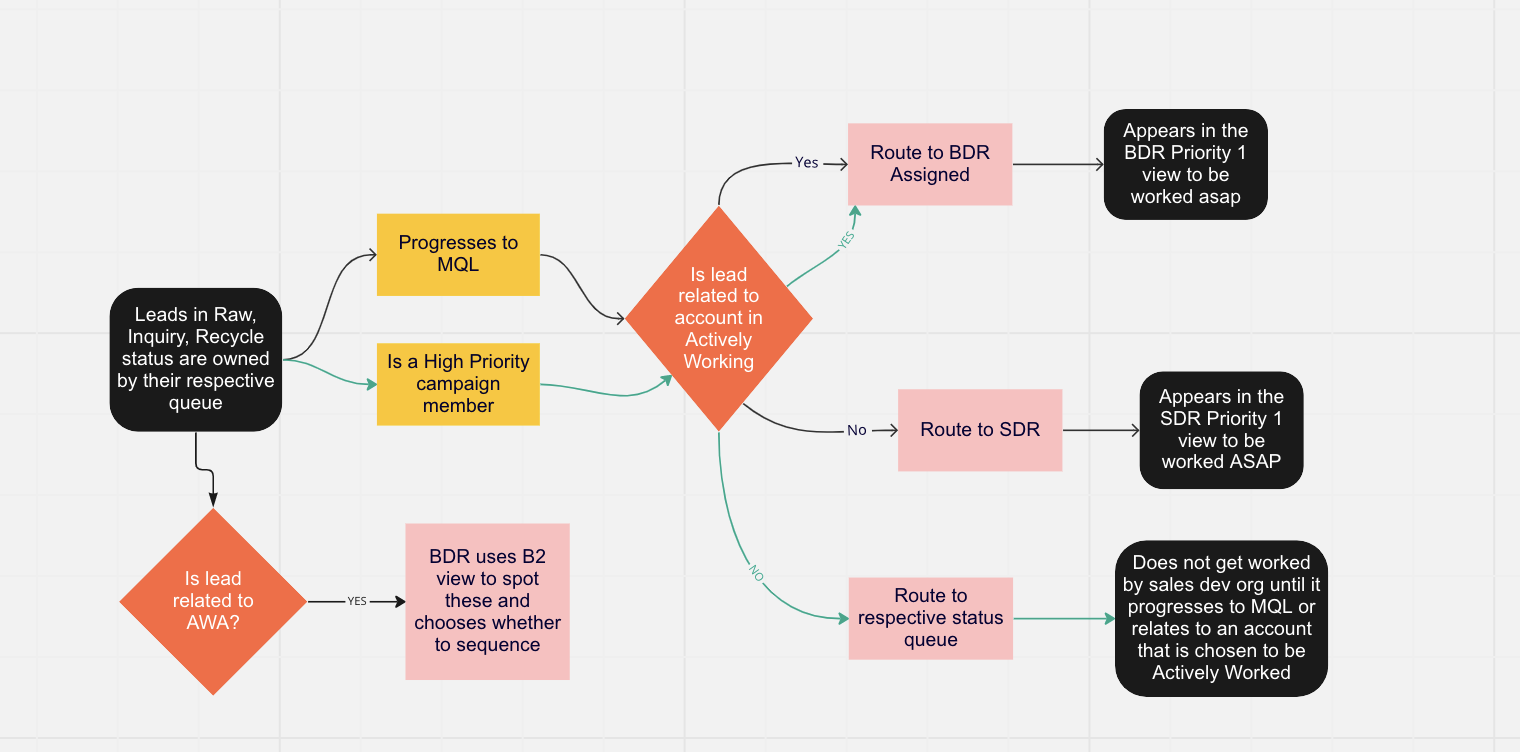
Frequently Asked Questions (FAQ)
General Sales Dev Trouble-shooting
Q: I can’t see certain Outreach collections!:
A: You potentially were added to the incorrect Sales Dev Team in Outreach. Please reach out to Sales Dev Operations.
Q: My version of Salesforce seems very basic…:
A: Make sure you are using the Sales version of Salesforce. To check, please go to the top right corner of your Salesforce window and click the blue button with the drop down window. From there select “Sales”.
Q: I have not received access to all of my tools and it has been a week.
A: Notify your manager and have them comment on your Onboarding Role Entitlements Issue.
Q: I have uploaded more leads from ZoomInfo than what are showing up in my Salesforce ZoomInfo Lead View.
A: This most likely due to these leads aleady being in our Salesforce. The problem is that they are listed as a contact in Salesforce and will only appear in your ZoomInfo Contacts view rather than your Zoominfo Lead view.
Q: I do not know what this person did to score as an MQL.
A: First check the last interesting moment description on Salesforce and then check the Scoring tab of the Marketo Sales Insight widget that is also on the Salesforce lead page. If no points were allocated to behavior and only to demographic type information please Slack the Marketing Ops group so they are aware that this lead did not take any new action.
Q: I received a personal data subject request by a prospect.
A: Our MOPs team has set up a process to address any data subject requests for deletion or access to data. If you receive a request for deletion or access to data, please re-direct inquiries to the Personal Data Subject Request. This messaging snippet can be used and tailored.
Q: Why are BDRs no longer the Account Owner in Outreach?
A: BDRs are no longer listed as the account Owner in Outreach to improve Sales Dev and Sales visibility across all prospects/accounts (excluding PubSec). If you want to filter to see just your accounts, please use the ‘BDR Assigned’ field.
Q: A prospect said they were going to buy through our website (known as a Web Direct). How can I tell if they did?
A: SDRs get credit for opportunities where the SDR had meaningful two way communication with a prospect 60 days before they bought GitLab through our website. The best way to search for a web direct opportunity is to use this report. First, set the date range to the time you think the prospect would have bought. Next, find the opportunity that is tied to your prospect’s account. Then follow the process to request SAO credit.
Note: Sometimes someone else from your prospect’s company actually made the GitLab purchase, leading to the opportunity being related to them instead.
Q: How do I request credit for a web direct opportunity?
A: On the opportunity record in Salesforce, compose a new Chatter message that includes the following:
- Tag a member of the Operations Team (Ramona Elliott or Ed Bao) or the Director of Global Commercial Sales Development (Brian Tabbert). Do not tag Sales Support Yourself
- Include a link to the record in Salesforce that shows your related two-way activity in the past 60 days. If your related activity is a phone call, you must have entered the details of the phone call into the Qualification Notes field on the lead record at the time of the call in order for it to be considered. Qualification Notes entered after the Web Direct opportunity has been created will not be considered for credit.
- Explain how you influenced their decision to purchase GitLab (helped with evaluation, uncovered a need, provided value, etc) The Operations team and/or Director will review the information and decide whether SAO credit is warranted. If confirmed, they will Chatter Sales Support to add you to the opportunity. If rejected, they will communicate to you the reasoning for their decision.
RoE Common Questions
Q: Should BDRs flag duplicate accounts?
A: Yes. However, they do not have the ability to merge it themselves so should chatter @Sales Support to do it.
Q: How do we resolve a dispute over SAO credit?
A: SDR and BDR first try to talk through a solution If no agreement: Managers will determine a solution If no agreement between the managers: Escalate to Senior Leadership Double credit nor double compensation will be given
Q: Who will be handling inquiries from an SDR/BDR standpoint?
A: Inquiries will go to an open queue. SDR’s will not work them. We want to give marketing time to progress these to MQLs.
A: BDR’s can work leads in all statuses if they are related to their “Actively working” accounts. Outreach to these leads would be part of their account strategy.
Q: What if a prospect comes back directly to the BDR much delayed, when the account is not marked as “Actively Working” anymore, but resulting from personalized messaging?
A: Yes, if they email, reply via LI, or call the BDR directly, the BDR will need to check that the lead is in queue ownership. If so, they must move the account back to “Actively Working”, so that the lead can be put into their ownership.
Q: Why are my leads being reassigned to Inquiry Queue?
A: Marketing Operations has a daily scheduled clean at 10:30 PM EST/EDT that update Status = Inquiry to Inquiry Queue. To prevent the reassignment, you’ll want to update the leads from Inquiry to Accepted or add to an Outreach sequence.
Q: What should BDRs do when a prospect or contact responds with a complince related question or objects to being contacted?
A: Immediately reach out to the Privacy Team via #privacy-team-help and forward any email from the contact to dpo@gitlab.com.
Q: How do I know if a lead is associated to a Partner Account and is being worked by a Partner?
A: Partner leads will not be asigned to BDRs or SDRs as they will be assigned to the Partner Queue. To tell whether a lead is associated to a Partner Account, check their Vartopia Partner Account - if it’s empty, you are may proceed with outreach.
Q: When a partner lead is assigned to Partner, when and how can we recall the lead? A: Partner lead will be recalled after a certain period of time if they are not accepted by Partners for joint marketing campaigns. They will be initially be recalled with a Recycle status, once they become MQL, they will be assigned to BDRs or SDRs. For more information on this process, see the Vartopia handbook page.
Announcement Common Questions
There are three deciding factors on what channel you should use for your announcement:
- Urgency: How crucial is it that the Sales Dev Org or team/teams see this announcement right now?
- Who: The entire Sales Dev Org, SDR/BDRs, or a specific SalesDev Team
- Impact: How much does it impact the audience’s ability to sell and create SAOs?
Announcement Channels
- Email Newsletter
- Weekly Team Meetings
- Sales Dev FYI Slack Channel
- Monthly All Hands Meeting
- Specific Team Slack Channels
| Decision Grid | Not Time Sensitive or Important | Important and/or Time Sensitive |
|---|---|---|
| Impacts Multiple Teams | Email Newsletter, Weekly Team Meeting | Sales Dev FYI Slack, All Hands Meeting, Weekly Team Meeting, Email Newsletter |
| Only Impacts a Select Team | Weekly Team Meeting | Sales Dev FYI Slack, Team Channel Slack, Weekly Team Meeting |
| Qualifiers by Channel | Qualifier(s) |
|---|---|
| Sales Dev Global Slack | Shoutouts, Questions, Concerns, Share something that’s working, Fun for Multiple Teams, New Team Members |
| Sales Dev FYI Slack | Announcements and Reminders that involve multiple teams or are of high importance |
| Email Newsletter | Impacts Multiple Teams |
| All Hands Meeting | Important updates that affect multiple teams |
| Weekly Team Meeting | Any updates that affect that specific team |
| Team Slack Channels | Important or Time Sensitive, but only related to that specific team |
KPIs and SLAs
Ramping Periods and Lead Routing
| Levels | Details |
|---|---|
| Onboarding | - Timeframe: Month 0 - Parameters: SDR not on quota, leads are off in Traction, Qualified is off |
| Ramping 1 | - Timeframe: Month 1 - Parameters: SDR is on 25% quota, leads are set at 50% in Traction, Qualified is off |
| Ramping 2 | - Timeframe: Month 2 - Parameters: SDR is on 50% quota, leads are set at 100% in Traction, Qualified is off |
| Ramping 3 | - Timeframe: Month 3 - Parameters: SDR is on 75% quota, leads are set at 100% in Traction, SDR is added to Qualified |
| Expert | - Timeframe: Months 4+ - Parameters: SDR is on full quota, leads are set at 100% in Traction, Qualified is on |
| - SDR is now able to create their own Outreach sequences pending approval. |
Sales Development Credit Matrix
| Products Considered | Who | Order Type | Segment | Opportunities |
|---|---|---|---|---|
| GitLab ultimate/premium, Duo | SDR | FO + New Connected | SMB/Comm | 1 (Duo Pro is excluded) |
| GitLab ultimate/premium, Duo | SDR | FO + New Connected + Growth (new groups) | Enterprise | 2 (GitLab + Duo Pro) |
| GitLab ultimate/premium, Duo | BDR | FO | Comm/Ent | 2 |
| GitLab ultimate/premium, Duo | BDR | New Connected + Growth | Comm/Ent | 2 |
| Additional seats in current customer department | BDR | Growth | Comm/Ent | 1 |
| Tier upgrade | BDR | Growth | Comm/Ent | 1 |
| GitLab ultimate/premium, agile planning | everyone | All motions | All segments | 1 (agile planning is excluded) |
| Professional services | everyone | All motions | All segments | 0 |
- NOTE If an account only has bought CI minutes, the SDR/BDR will still get credit for a first order Opportunity if the account purchases Premium or Ultimate licenses.
Sales Development Org Compensation Breakdown
| Sales Development Org Compensation Breakdown |
|---|
| Quota Components Depending on Sales Segment |
| Sales Accepted Opportunities (SAOs) |
| ARR pipeline component |
| 2-way communication must be documented on the Contact in the Opportunity to receive credit. Opportunities missing this documentation will not be considered for compensation and will not retire quota. |
| For BDRs and SDRs who have SAO/ARR goals, compensation is based on the SAO attainment. ARR attainment is a qualifier for accelerator payments. Our aim is to land net new logos and expand to new customer business units, SAOs being our quantity metric and ARR our quality metric. Our mission is to create good qualified pipeline for the company. SAO credit is given for licenses and not for PS Opportunities (for training, for example) nor pipeline minutes. |
| Team Member OTE (SDR/MM BDR, APJ BDR, & Pub Sec) |
| 70% Base Pay |
| 30% Variable Pay: |
| - 100% Individual SAO Quota: |
| - No floor or ceiling |
| - Accelerator x 1.5 after meeting 100% of target |
| - 1.3 x High LAM New Logo Kicker for APJ/Pub Sec BDRs |
| Team Member OTE (ENT BDR Strategic) |
| 70% Base Pay |
| 30% Variable Pay: |
| - 80% Individual Quota: |
| - 20% Growth SAOs |
| - 60% First Order SAOs |
| - 1.3 x High LAM New Logo Kicker |
| - No floor or ceiling |
| - Accelerator x 1.75 after meeting 100% of target of either SAO type for that type |
| - 20% Pooled Net ARR Bookings: |
| - 75% Floor |
| - Ceiling of 140% |
| - Accelerator x 1.25 from 100% to 140% |
| Team Member OTE (ENT BDR Major) |
| 70% Base Pay |
| 30% Variable Pay: |
| - 80% Individual Quota: |
| - 50% SAOs |
| - 1.3 x High LAM New Logo Kicker |
| - No floor or ceiling |
| - Accelerator x 1.75 after meeting 100% of SAO target |
| - 30% Net ARR Pipeline |
| - No floor with a 200% ceiling, no accelerator |
| - 20% Pooled Net ARR Bookings: |
| - 75% Floor |
| - Ceiling of 140% |
| - Accelerator x 1.25 from 100% to 140% |
| Results |
| - ARR won from opportunities BDR sources |
| Activity |
| - Number of opportunities created |
| - Number of calls made |
| - Number of personalized emails sent |
| - LinkedIn InMails |
| - Qualified Engagements |
| - Number of leads accepted and worked |
| Daily outbound metrics |
| - We aim for 45 touchpoints per day using the various methods above. This is a broad expectation and may vary per team given the segment, functionality, and strategy of the team manager. |
Sales Dev Career Path
| Position | Promotion Criteria |
|---|---|
| SDR to SDR Team Lead (SDR TL) | - Minimum 9 months in the SDR Role (incl. ramp) |
| - Hitting quota cumulatively over the last fully-ramped 5 months | |
| - Willingness to coach and up-level peers | |
| - Endorsement from SDR management | |
| - Demonstration of GitLab’s Values | |
| - Completion of SDR Q1-Q3 Tanuki Techs | |
| NOTE: Not every SDR will have the opportunity to become a team lead. Interviews will take place when a spot is available. A successful applicant must make a 3-month minimum commitment to the Team Lead Role before pursuing another promotion. | |
| SDR to BDR | - Minimum 12 months in the SDR Role (incl. ramp) |
| - Hitting quota cumulatively over the last 2 fully-ramped quarters (neither quarter below 80% attainment) | |
| - Endorsement from current SDR manager | |
| - Demonstration of GitLab’s Values | |
| - Completion of SDR Q1-Q4 Tanuki Techs | |
| NOTE: All promotions require a formal application + interview. Performance and adherence to values guarantee an interview, but candidates must demonstrate suitability during the process. Factors such as interview performance, headcount, and language requirements can influence promotion timelines. | |
| BDR to Senior BDR | - Minimum 6 months in the BDR Role (incl. ramp) |
| - Hitting quota cumulatively over the last 6 months (fully-ramped months must hit 100% cumulatively) | |
| - Endorsement from BDR management | |
| - Demonstration of GitLab’s Values | |
| - Completion of BDR Q1-Q2 Tanuki Techs | |
| BDR to BDR Team Lead | - Minimum 9 months in the BDR Role (incl. ramp) |
| - Hitting quota cumulatively over the last fully-ramped 5 months | |
| - Willingness to coach and up-level peers | |
| - Endorsement from BDR management | |
| - Demonstration of GitLab’s Values | |
| - Completion of BDR Q1-Q3 Tanuki Techs | |
| NOTE: Not every BDR will have the opportunity to become a team lead. Interviews will take place when a spot is available. A successful applicant must make a 3-month minimum commitment to the Team Lead Role before pursuing another promotion. | |
| BDR and BDR Team Lead to Next Step | - Minimum 12 months in the BDR Role (incl. ramp) |
| - Hitting quota cumulatively over the last 2 fully-ramped quarters (neither quarter below 80% attainment) | |
| - Endorsement from BDR management | |
| - Demonstration of GitLab Values | |
| - Completion of BDR Q1-Q4 Tanuki Techs | |
| NOTE: All promotions require a formal application + interview. Performance and adherence to values guarantee an interview, but candidates must demonstrate suitability during the process. Factors such as interview performance, headcount, and language requirements can influence promotion timelines. |
Sales Dev Performance Management Process
The Sales Development Organization believes in getting the job done (consistently delivering results) and doing it right (meeting KPI/SLAs, adhering to our Three Pillars, being good partners internally and externally). Our performance management process is deeply rooted in this philosophy. As we are building high-performing teams, it is important to understand that while we expect results, we also have expectations surrounding how we get to those results. Therefore, a performance management process will be initiated if an XDR or leader is not meeting their performance targets and/or is not adhering to their KPIs/SLAs. The idea behind our framework is to address issues promptly to ensure long-lasting success of the team members.
The sections below will provide more details as to the performance management process on quota attainment as well as our Three Pillars and KPIs/SLAs for Inbound Leads and Outbound Account management. While regular coaching is expected on weekly 1:1s, informal performance management will be initiated if a ramped XDR has two consecutive months below 80% attainment (SAOs, Stage 1 XDR Net ARR or Stage 3 Net ARR).
For SAOs and Stage 1 XDR Net ARR
Once the XDR is informed, expectations will be:
- Month 1: 80% target + Three Pillars
- Month 2: 80% target + Three Pillars
- Month 3 and beyond: 100% Stage 1 XDR Net ARR target + Three Pillars
Should the XDR fall short of the targets above, a formal warning will be issued. After the formal warning is issued if the XDR falls short of targets again, additional disciplinary actions could be taken up to and including termination.
For Stage 3 Net ARR
As a business we understand that Stage 3 Net ARR is a metric that can take time to influence. We are viewing S3 attainment as an indicator of healthy pipeline generation. Two consecutive months below monthly quota attainment suggests potential issues. Stage 3 is a direct consequence of S1 Net ARR. Therefore, performance management will focus on what can be influenced by a BDR: Stage 1 Net ARR (not Stage 1 XDR stamped amounts, but real opportunity value: Stage 1 Net ARR)
The process will however stay the same: once the BDR is informed, expectations will be:
- Month 1: 80% target + Three Pillars
- Month 2: 90% target + Three Pillars
- Month 3 and beyond: 100% Stage 1 Net ARR target + Three Pillars
Should the XDR fall short of the targets above, a formal warning will be issued. After a formal warning is issued if the BDR falls short of targets, additional disciplinary actions could be taken up to and including termination.
Our Three Pillars
| Task | Details |
|---|---|
| 1. Uphold Daily Activity Metrics | - MQLs to be sequenced within expected activity metrics. |
| - Work lead records within Salesforce by leveraging relevant sequence libraries in Outreach. | |
| - Use Business Intelligence platforms like ZoomInfo or LinkedIn to verify the validity of inbound lead datapoints. Take appropriate actions to clean up and assure accuracy and consistency of SFDC/Outreach data. | |
| - Maintain SFDC data integrity by following the outbound workflow in researching and prospecting accounts. | |
| - Sequence steps to be actioned within the same day of them being due. Move steps to a further date only because of national holidays affecting outreach (i.e., Christmas day). | |
| - Maintain cross-functional relationships in terms of outbound account planning. Attend each initial qualifying meeting (IQM) with the AE/SAE you work with. Document accurate up-to-date notes in SFDC. | |
| 2. Displaying Business and Sales Acumen | - Display business acumen and sales skills in personalizing inbound/outbound leads, following our CoM email writing principles. |
| - Display business acumen and sales skills in preparing for cold-calls, following our CoM cold-calling principles. | |
| - Display business acumen and sales skills in preparing for scheduled discovery calls, following our CoM sales training. | |
| - Outbound accounts to be added in a weekly cadence, according to the expectations set within each regional team, in terms of outbound cycle (monthly, weekly), and volume of accounts. | |
| 3. Maintain Cross-functional Relationships | - Collaborate with the Sales team in terms of account planning. |
| - Collaborate with the Field Marketing team in terms of event outreach. |
Inbound Lead Management
The below apply for all inbound-related leads for both the SDR and BDR teams:
| Metric | Description |
|---|---|
| Response Time for leads | - Net New MQLs: 15 minutes - Inbound Responses: 8 work hours |
| Low vs High Touch Sequence Usage | - Over 70% of inbound leads enrolled to High Touch sequences. |
| Inbound pasks past due per day | - No more than 10% of tasks pending per day. - 90% of tasks to be properly completed, not skipped. |
| Two way conversations | - 50 per week. |
| UserGems inbound leads actioning | 15 minutes for actioning inbound leads, 24 business hours to convert to Actively Working Account if necessary. |
Outbound Account Management
In addition to the above, BDR team members are expected to:
| Metric | Description |
|---|---|
| Volume of Actively Working Accounts per Quarter | - Enterprise: - 75 AWA’d accounts per BDR per Quarter, measured per Actively Working Start Date. - 65 6QAd accounts per Quarter, per BDR. - Mid-Market: - 125 AWA’d accounts per BDR per Quarter, measured per Actively Working Start Date. - 25 6QA’d accounts per Quarter, per BDR. |
| Research Quality | >80% usage of Intent tools on AWA’d accounts, with high propensity to purchase indicators showed. |
| Volume of Prospects per Account | 5-10 prospects sequenced per account, whose titles and personas match our ICPs. |
| 6QA Account Review | All automatically 6QA’d accounts to be reviewed, and either accepted or rejected, within 48 hours. |
PTO and Flexible Working
Sales Development Organization Time Off
In accordance with the Time Off Policy, you need give your manager a heads up early of your intended time off so that they can help arrange cover for your tasks, if necessary.
We want to help our team members being able to fully unplug from work during their PTO, while not having to worry about their workload or target attainment. Based on this, we have created this PTO Territory Planning Issue that you can use to strategize your work and be aligned to the GitLab value of being a Manager of One.
To log a PTO Territory Planning request, please go to the Issue list on the SDR GitLab project here and choose PTO_Coverage_Template from the Description drop-down list. All of these requests are then managed through the board here. and all next steps and guidelines are on the issue description.
Flexible working
At GitLab we have flexible working hours. This means that you can organize your working day as you like and are not expected to arrive and leave at a set time every day, but we do expect MQL’s to be followed up within 1 hour (during business hours) so communication with your manager will be necessary if you plan to be out for an extended period of time. Managers will provide direction on the routing of leads during that time.
With a prospect-facing role in Sales Development, do keep in mind when you are calling and emailing prospects:
- The best times to call are early and late in the business day, so these may be best blocked for this activity.
- Outreach allows you to schedule emails at set times. For outbound prospecting, the most effective emails are those that come in the early morning and early evening, so you can take advantage of this feature. On the other hand, inbound MQL’s must be handled regularly throughout your day as they come in.
- Lunchtimes are good for outreach as most prospects have meeting blocks for three hours in the morning and then two hours mid-afternoon.
- The above blocks you can use for account research and planning, customer meetings, or meetings with your sales reps, manager, peers, and teams.
- Although you are not expected to start work and end work at the same time every day, please do keep in mind the normal business hours of your prospects, and make sure to schedule your own working hours to ensure you maximize opportunities.
In short, working at GitLab means that if you start the day early you can take a long lunch break to hit the gym or go grocery shopping in the middle of the day when it’s quiet, yet you can still do a full day’s work around that and don’t need to be accountable all the time, as long as you are available to call prospects and be available for prospect meetings during normal working hours for your region/territory.
e1e7b9d7)
