Team member licenses
Introduced via support-team-meta#3335
The process
The process for these is:
- The GitLab team member submits a request via the Support Super Form.
- If valid, an issue is filed in support-ops-project.
- Support Operations logs into the staging cDot app and confirms there is not an already existing license.
- Support Operations generates the license using the parameters in the issue.
- Support Operations updates the issue and closes it out.
Checking for an existing license
- Login to the staging cDot app via Okta.
- Click the Licenses link on the left-hand side of the page.
- Type the email address in the search box and click
Refresh. - Review the results to see if an existing license (that is not expired) exists can still be utilized.
- If one does exist, please ask for clarification why a new license is needed when an existing one can be used still.
- Review the clarification given and make a decision if a new license is warranted.
Creating a license
Note Before proceeding, please confirm the requested end date on the issue does not exceed 1 year. If it does, we cannot proceed with the request until the requester changes that.
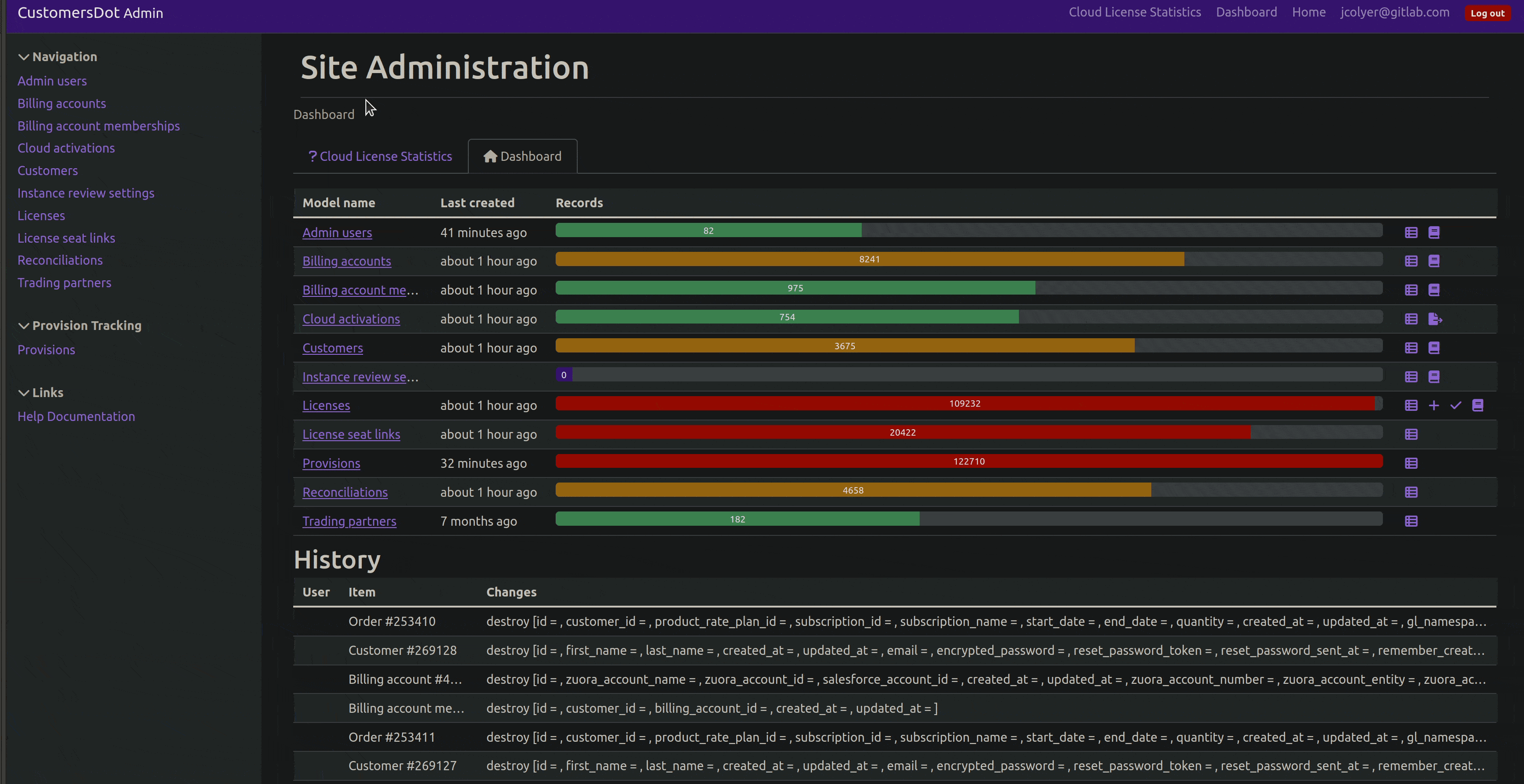
- Login to the staging cDot app via Okta.
- Click the Licenses link on the left-hand side of the page.
- Click the + Add new License at the top of the page.
- Fill out the details on the form
- Click the
✓ Savebutton at the bottom of the form.Field Value License Type Legacy License Name value from the issue Company GitLab - Team Member LicenseEmail value from the issue Zuora subscription ID leave this blank Zuora subscription name leave this blank Users count value from the issue Previous users count 0 or value from the issue Trueup count 0 or value from the issue Plan code value from the issue Trial leave unchecked Start date today’s date End date value from the issue Notes the issue link
Updating the issue
After you have generated the license, you need to reply and close out the issue.
To do this, reply with the following:
The staging license has been generated at this time. Search for the subject
Your GitLab License Filein your e-mail to locate it.For information on applying a license, please read through our documentation.
As this is a staging license, please keep in mind you must setup your GitLab deployment to work with those.
- For non-GDK instances, please see our documentation.
- For GDK instances:
Ensure that you have a
env.runitfile created in the root directory of your GDK repository.It should contain the following contents:
export GITLAB_LICENSE_MODE=test export CUSTOMER_PORTAL_URL="https://customers.staging.gitlab.com"After the
env.runitfile is setup, please rungdk restartYou should then be able to apply the license to your GDK instance
If you get an error that your license key is invalid, this will indicate you have not done the needed setup to work with a staging license.
After sending that reply, do the following:
- Add time spent on the issue
- Add the label
~Readiness::Completedto the issue - Close the issue
4e6ac4e3)
