CSE Operating Rhythm
View the CSM Handbook homepage for additional CSM/CSE-related handbook pages.
CSE Team Customer Engagement Types
There are several different ways that the CSE team engages with customers, including:
Targeted Campaigns
Customer Success Operations and CS leaders determine, based on various GitLab health metrics, a set of outreach campaigns to drive customer interactions that will help improve GitLab adoption and usage. Examples of campaigns are:
-
21 day check in
-
90 day low license utilization
-
CI product coach
Existing campaign email drafts can be found in the Automated CSE Campaigns Content google doc. The email campaigns get sent to a target group based on geo and ARR and typically contain the calendly link for the specific CSE working with that segment.
Monthly Webinars and Hands On Labs
The CSE Team delivers monthly webinars and hands-on labs that are available to all. The webinar calendar is published to our website, with a registration link for each. Webinars are pre-recorded content with CSEs answering Q&A. Labs provide a hands-on learning experience for each attendee with their own lab environment to work through lab exercises during the session.
Preparing for and Delivering a Webinar
The upcoming month’s webinar dates are added to an issue in the Customer Success Operations Project and the CSE team is asked to sign up as host or Q&A support. The zoom webinars are created by CS Operations and then the webinar details are added to the webinar calendar.
The host of the webinar should download the recording from Webinar Master Recordings folder and do a practice session in the zoom webinar to ensure it plays successfully. Here are details for playing the video for the webinar:
- Download Mp4 to your computer at least two business days before the session starts.
- Start practice session. You’ll get a reminder email one day and one hour before the webinar starts and can click on that link. You can join the webinar anytime before it starts in a practice session in order to test the video playback.
- Mute yourself and turn off video. The customer will only see the pre-recorded presenter, at no time should they see the panelists.
- Press “Share Screen” > Advanced > Video DE-Select “Optimize for video clip” Share > Select the Mp4 file of the recording
The host and Q&A panelist should start/join the webinar at least 10 minutes before the webinar start time so that they can test the video sharing and ensure everything is set for the webinar. There is no need for the host to say any opening remarks prior to playing the video. All housekeeping items are handled as part of the recording.
For the webinars, we collect feedback from attendees through a Zoom Poll. At the end of the webinar, the host should launch the poll for the attendees. The default poll is already configured and saved in Zoom. To access it, follow the steps below:
- In Zoom, while presenting the video, click on the More button in the bottom menu.
- Select Polls, then click on the Feedback Poll.
- Check the questions and click on the Launch button to launch the poll for all attendees.
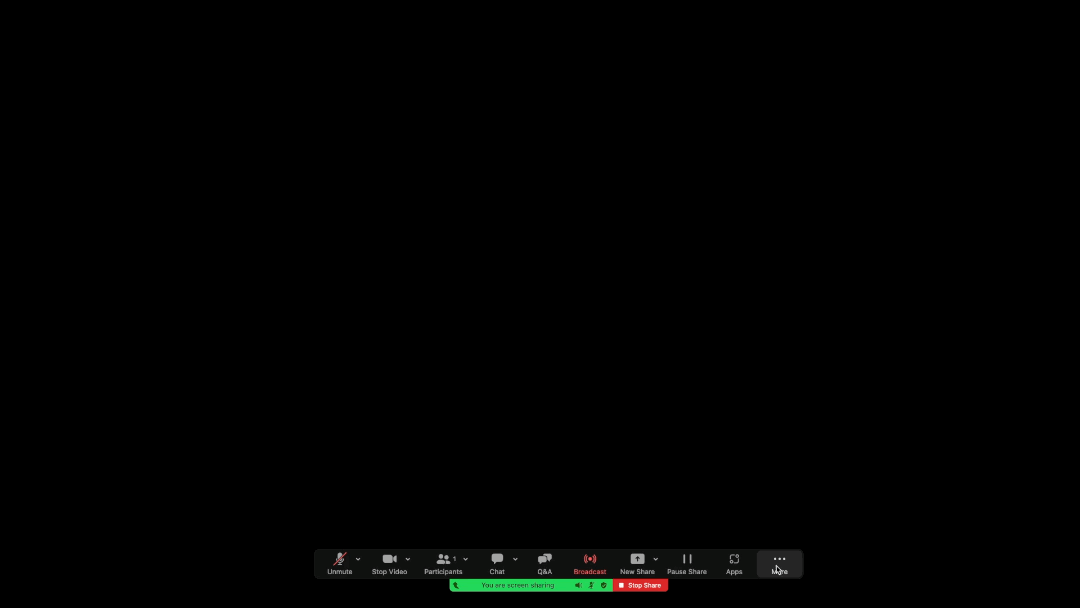
It is recommended to check before the webinar if the recorded video already mentions the poll. If yes, you should try to launch the poll at the same time it is mentioned in the recorded video.
The CSE Program Manager will handle all pre- and post-webinar communication with the attendees.
Here is a quick video guide on how to host the webinar, including steps for sharing the local webinar video file through zoom: Quick Guide Video
Preparing for and Delivering a Hands-on Lab
The upcoming month’s hands-on labs are added to an issue in the Customer Success Operations Project (separate from the webinar schedule) and the CSE team is asked to sign up as Presenter or Q&A support.
The presenter for a lab needs to register the hands-on lab at least one week before the lab date. Instructions for how to register the lab can be found in How to Register Hands-on Labs. A registration code will then be created for the lab manually by the Demo Architect Partner assigned to the CSE team on the Admin section of gitlabdemo.com. Lab attendees will use the registration code at the beginning of the lab to have lab credentials and a subgroup created to use for the hands-on exercises, provisioned via gitlabdemo.com. Each slide deck has detailed instructions for the attendees that the host will guide them through to create the subgroup and access it.
Before the event, the host should make a copy of the appropriate master slide deck and store it in the 2. Global Onboarding Labs -> Decks -> Delivered decks folder, with the Title: <Lab Name> - <Region> - Date. In the lab deck, change the registration codes to match the current lab, and add their name and profile picture to the presenter slide.
The CSE Program Manager will handle all pre-lab and post-lab communication with the attendees, and will request the Highspot link to add to the post-lab email.
The lab content is contained in the GitLab Learn Labs Sample Projects group. The correct project should be linked in the slide deck you are using for the lab. The host should run through the lab exercises in their entirety at least once before the event to ensure there are no technical issues.
You should also create a paste notes doc that has all of the information and links that you will want to put in the chat for the lab participants. See Sample Paste Notes for Security and Compliance Lab. Provide the link in the #scale-workshops-planning slack channel for anyone who is helping with Q&A. The #scale-workshops-planning slack channel is used for any pre-lab questions, set up, demo environment issues, etc.
On the day of the lab, the host should login at least 10 minutes prior to the lab start to get set up.
Lab housekeeping items - these should be called out in the lab slide deck as well:
- all attendees are muted - ask participants to stay muted and add their questions in the Q&A panel
- an account on gitlab.com is needed before starting
- access to lab environment for x days (it’s 2 days for some labs and 4 days for others - should be called out in the appropriate slide deck)
Tips and tricks for presenting:
- open 2 chrome windows side by side when working through labs - one with the issue instructions and one with the lab project you’re using to work through each step
- put your slides in full screen presentation mode for presentation
- turn off all notifications
- hide your bookmarks bar and be conscious not to share anything related to other customers
- go slower than you think you need to through the exercises
After the lab, the CSE Program Manager will send a post-event email with a link to the recording and slide deck.
CSE Engagement Request Process
Account owners (AEs, SAEs, Renewals Managers) working with customers that qualify for CSE may find that their customer would benefit from a CSE engagement outside of the normal operating rhythm during the customer lifecycle (programmatic call invitations from Gainsight, manual outreach by CSE in Outreach, Office Hours and Webinars). In these cases, it is best to submit ad-hoc engagement requests through Salesforce. You can submit a case for a CSE to engage with you on an account by clicking on “CSE Help” at the top of the Salesforce account page chatter (click “Show Feed” to open it first ). This will help to qualify the engagement and help the CSE prepare for a productive conversation with the customer.
This brief screencast demonstrates how to reveal the CSE Help button when on an account page in Salesforce:
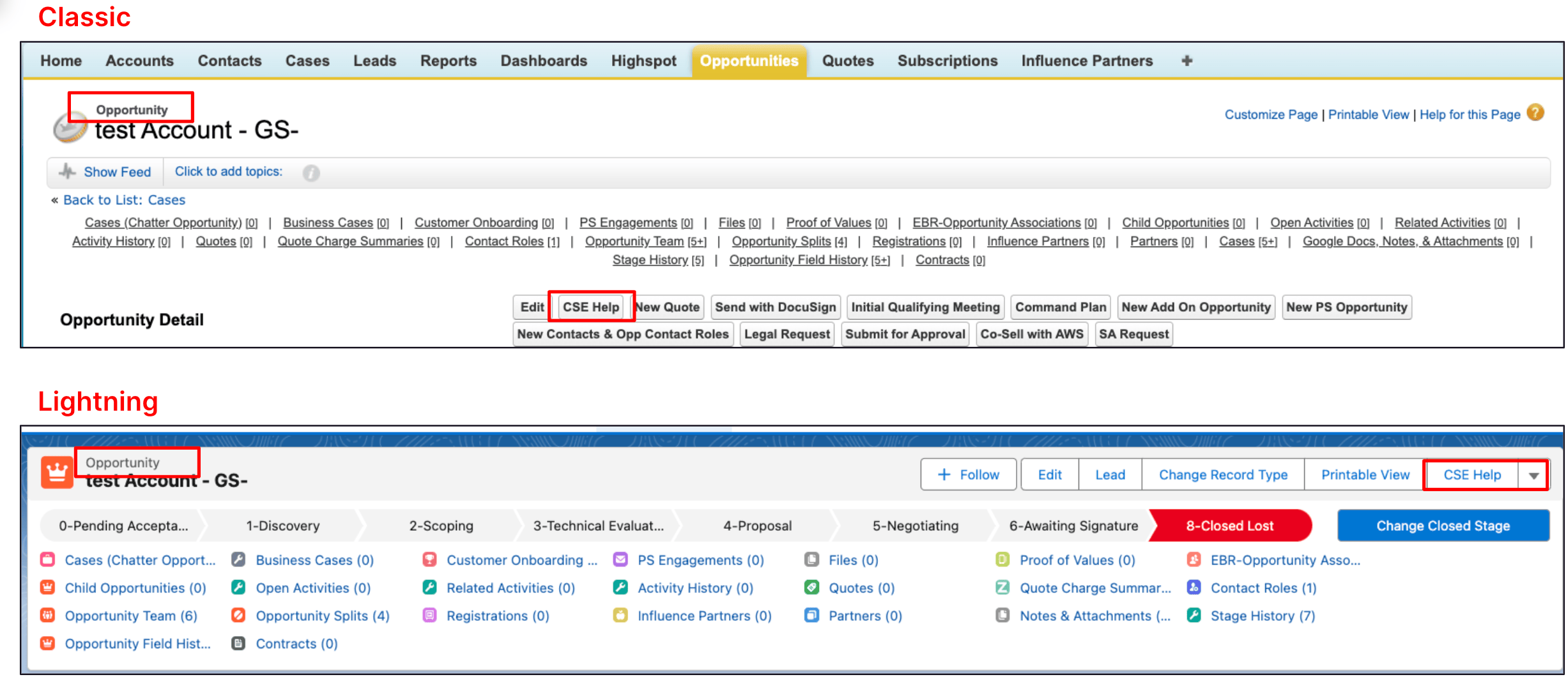
Requesting CSE Engagement (Account Owners only - AEs, SAEs)
Only account owners (AEs and RM’s) should file a new issue requesting a CSE engagement for their customer. Other stakeholders at GitLab (Solutions Architects, Support, Professional Services) may identify a potential opportunity for CSE engagement, but ultimately the account owner should be notified to follow through the request process and communicate to the customer that a request has been made. So the workflow goes like this:
-
New cases are allowed to be created for accounts with a minimum of 30k ARR (for max you can connect with your regional sales leader), and the “assigned CSM” must be set to ‘TAM Scale’.
-
AE/RM files the request in SFDC.
-
Initiate a case by clicking on the “CSE help” button associated with the Opportunity in Salesforce.
-
Fill out the required fields, which include Customer Contact, interventions needed (such as onboarding, license utilization, competitive risk), and the primary use case. Specify the type of risk and environment associated with the customer.
-
The case is then automatically listed in related case lists on both the account and opportunity.
-
Once a case is created in Salesforce, a corresponding Call to Action (CTA) is generated in Gainsight for the CSE to handle. But it is not real-time (batch rule runs every four hours starting at 12:30-1 am PT everyday). NOTE: Unless specified otherwise, CSEs will automatically reach out to the contact with the AE/RM in copy when cases are created. If the AE/RM does not want that to happen they can put a note in the open text “Challenges/Pain Points (1000 Character Limit)” field on the case.
-
For more information about the scope and qualifications for CSE engagement, refer to the following links:
Tracking Ad-Hoc CSE Engagements in Gainsight (CSEs only)
When a CSE has accepted an engagement request, the CSE must then create a CTA in Gainsight for proper tracking and CSAT survey deployment post-follow-up email.
- Create CTA from the Cockpit with the following details
- Name: [Customer Name] - Ad-Hoc CSE Engagement Request
- Company: [Customer Name]
- Type: Digital Journey
- Reason: Other Digital Journey Reason
- Priority: (select the most appropriate type based on the request)
- Playbook: One-Off CSE Outreach
Note that the trailing " - Ad-Hoc CSE Engagement Request" MUST be there in order for us to generate proper metrics. The customer name can be truncated in order to satisfy the “Name” length requirements. Once the call is complete, the call must be logged as an activity against the customer’s timeline in Gainsight using the CSE Engagement meeting type in Gainsight, and filling in the relevant details regarding the customer meeting details.
The CSE should then prepare a follow-up email to be sent to the customer through the email-assist in the task: Follow Up Email Post One-off CSE Outreach Call Completion
This ensures that a CSAT survey is deployed to the recipients of the email.
General Guidelines for CSE Engagements
CSE Escalations
Qualifying the customer for an escalation is important in terms of ARR and LAM. ARR should be >=80% of the ceiling for your segment’s ARR range. LAM ought to be > $100K. Another very weighty criterion is an upcoming renewal. If they are <= 3 months away from an upcoming renewal, an escalation could help turn their frown upside down.
Escalations ought to be used sparingly and only for the larger accounts in our segment with a high potential for growth so that our support, product, and engineering teams can prioritize their efforts in good alignment with overall GitLab business objectives.
There are two types of escalations: support escalations and account escalations.
- Support escalations are for existing tickets causing a very high business impact for the customer and is raising their temperature very high. The escalation process can bring attention to the issue and raise its priority within support. Following the defined process for a support ticket escalation noted on this page is sufficient.
- Account escalations may or may not relate to a support ticket. It could be relevant to an open issue for a product bug or a feature request. It’s useful when the customer communicates a highly-impactful problem relevant to e.g. an open issue that is blocking a critical use case and causing them to evaluate other vendors for non-GitLab solutions and is thus posing a churn or contraction risk for GitLab.
Meeting Workflow
Meetings are integral to interfacing with customers; whether we are joining a call with an Account Executive or driving the call ourselves. We must do what we can to prepare ourselves and ensure that the call is as productive as possible. This will require having some resources available to leverage when needed. The following can serve as a loose guideline for preparing for customer meetings.
- Meet with the AE, if possible, prior to call to get more relevant context around customer’s wants, needs and other particular details.
- Create a Notes document
- Prepare some goto questions tailored around what information you may have gathered from researching the customer or speaking with the AE. Include any relevant customer concerns, states, tech stack, etc (usually derived from AE custom deck or AE directly)
- Create a Slide Deck.
- Ensure Notes and Slide Deck are in the Customers & Prospects under appropriate Company name.
- Ensure that the Zoom/Chorus link is correct in the meeting invite.
- Research company:
- in Salesforce/SFDC
- in Gainsight
- Notable data:
- Number of Licenses
- Number of Employees
- Key Personas
- Industry
- Duration of contract/last renewal date
- Locate and study Custom Pitch Deck from AE (find Custom Pitch Deck link in Salesforce Opportunity or reach out to AE directly)
- Perform general research of the company and related industry to give better context.
- Reach out to AE/SAE and let them know about the meeting; discuss strategy, insights. Add AE/SAE as optional to all calls.
- Join the call at least 10-15 minutes early to prepare and be ready to allow customers to join from the waiting room.
- Confirm that Chorus is recording and that customer is aware (usually informed through the Calendly invite)
- Ensure quick discreet access to:
- Notes
- Slide Deck
- GitLab features for reference
- Any other pertinent resources for quick reference (See Appendix of CSE - Kickoff / Discovery Questions Template for ideas)
- Make sure to manage expectations about short term engagements and not being permanently aligned.
- After the call is complete, set expectations for follow up email in the upcoming 2-3 days.
- Once the call is complete, the call must be logged as an activity against the customer’s timeline in Gainsight.
- Review call and/or sync with AE if applicable and produce follow up email for customer.
53adc2cb)
