How To Use Google Calendar Delegate
Introduction
The purpose of this handbook page is to describe how to utilize Google Calendar Delegation. Google Calendar delegation gives the ability to for a team member to access another team member’s Google Calendar.
There are different Levels of Permissions that can be assigned to Google Calendar Delegation.
How to Add A Google Calendar Delegate
Using calendar.google.com
-
Log into
calendar.google.comwith your GitLab email address -
In the top right click on the
Gearicon to go into the Google Calendar Settings -
Select your calendar under the
Settings for my calendars -
Under your calendar settings drop down menu select
Share with specific people
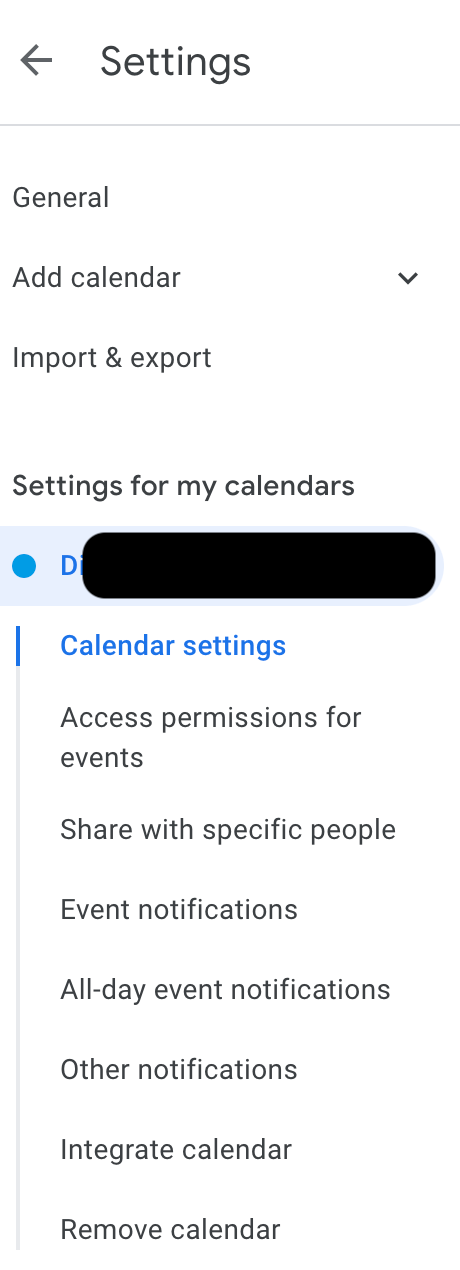
-
Select
+ Add People -
Add the email addresses of the individual to share your calendar with.
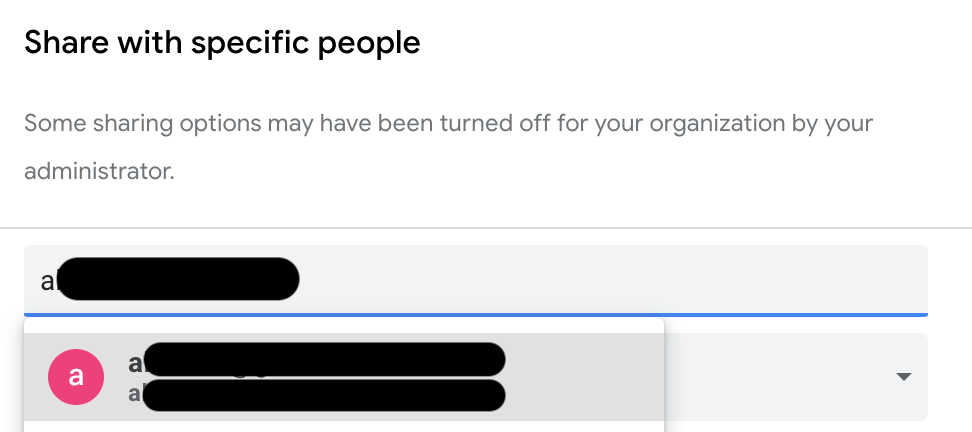
-
Select the
Permissionsdrop down menu and give the individual the appropriate access. Please refer to Calendar Permission Levels
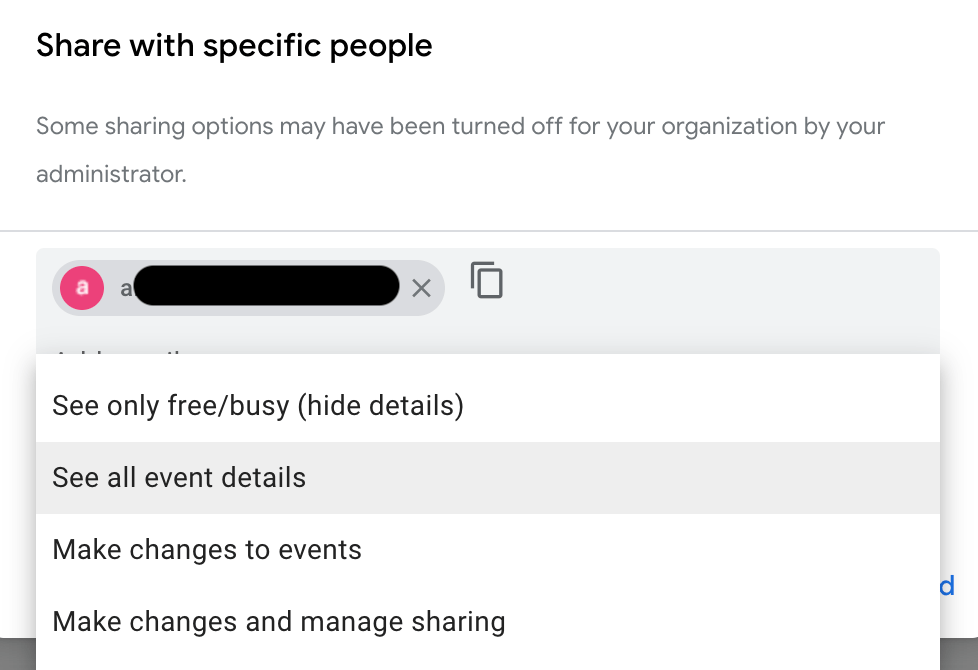
-
Select
Send
Calendar Permission Levels
-
See only free/busy (hide details)- The team member will only be able to see if you are free or busy on the calendar -
See all event details- The team member will be able to see all of your calendar events, but will not be able to edit them -
Make changes to events- The team member will be able to edit your calendar events. They will also gain the ability to edit the event details. -
Make changes and manage sharing- The team member will be able to edit your calendar events. They will also gain the ability to edit the event details. They will also gain the ability to change your calendar sharing settings.
How To Access Google Calendar Delegation
Using calendar.google.com
-
Log into
calendar.google.comwith your GitLab email address -
On the left-hand side menu bar navigate to
Other calendarsand click on the+symbol toSubscribe to calendar
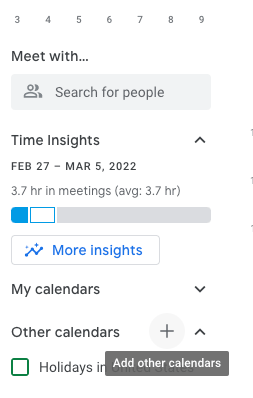
-
Search for the team member whose calendar you want to subscribe to
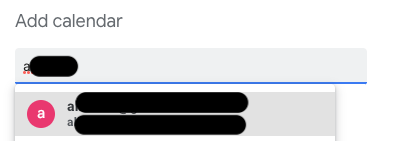
-
Now when you go back to your calendar you will see the team members calendar under
My calendars -
Depending on the permissions the team member has given you, you will be able to either
vieworview and edittheir calendar events
3affe504)
