Global Knowledge Base
The knowledge base (KB) is a repository of solutions to commonly-encountered problems, created and maintained by Support Engineers (SE). The knowledge base turns the effort used to solve a single ticket for one customer into a public resource for all GitLab users.
Knowledge base articles can be found here
Benefits:
- Deflects ticket creation.
- Resolves user problems faster.
- Creates consistent, standard answers.
- Creates an environment of trust.
- Gives Support more time to focus on harder issues or improvements.
Principles
-
Turn it into a habit. If the issue is worth solving, it is worth saving.
- Start a knowledge article every time you solve a problem for a customer, a team member or yourself.
-
Accelerate knowledge capture. Our tools and processes should enhance the speed at which we add knowledge to the Knowledge Base.
- Capture Knowledge in the moment when the context is clearest and we are able to access customer feedback.
- Provide feedback as soon as possible if you find a better way to do something.
-
Capture customer context. Prioritize capturing the right knowledge, in the context of the customer.
- Focus on documenting the errors and issue as described by the customer for improved findability from other users.
- Include clear steps and context when documenting solutions. When in doubt, ask, would Josh Darnit be able to do it?
-
Always be iterating. The Knowledge Base is as much for us as for our customers. We review and update knowledge as we use and reuse it.
- Reuse is Review: We improve the quality of our knowledge by always iterating.
How Knowledge Articles differ from GitLab docs
The Knowledge Base and our product documentation are both key elements of GitLab’s digital support experience that serve different needs. See examples and learn more here
Docs
Docs answer: “How does this work?”
- Offers comprehensive information about Product features, architecture and Usage.
- Provides an overview of the current version of our products.
- Often more technical and detailed
- Updated less frequently (New Feature releases)
- Primarily created for engineers, advanced users, Product details
Knowledge Articles
Knowledge Articles answer: “How do I fix this?”
- Solves problems encountered while using our products.
- provides solutions to common issues and questions
- typically task oriented and includes videos, screenshots
- Updated frequently based on new issues, new workarounds, new troubleshooting and feedback
- Primarily created for customer self-service
Why you should create a knowledge article
Knowledge articles help users to do tasks, get answers to questions and fix issues they may encounter while using our products.
Creating a clear, well-written knowledge article empowers customers to solve issues on their own and helps Support Engineers quickly access accurate, consistent information. Knowledge articles build trust and ensure reliable, repeatable support experiences.
We use types of knowledge to efficiently provide the information for our end users. This includes:
- How-To
- Break/Fix
- FAQ (Question and answer)
- Troubleshooting
When to create a knowledge article
In short, you should create an article when someone will benefit from the information.
Some questions to consider:
- Will it help customers find information quickly?
- Does it answer a common question / issue?
- Does it document a repeatable way to do something?
- Would this information help a customer get what they need without Support intervention?
- Is this information that may need frequent updates?
- Is this a new issue (with or without a solution) that may cause an influx of support tickets?
What can be / should be part of a Knowledge Article?
- Overview
- Workarounds, Root Cause, Issue
- Videos (Link to video)
- Screenshots (Be careful to not add screenshots of Personal Identifiable information)
- References (be careful of internal links if the article is external)
What Training is Available for Knowledge Articles in ZenDesk?
A list of available training can be found in Knowledge Base Training Resources.
Implementation
We use ZenDesk to create, modify, and publish knowledge base articles. Follow the training to create a knowledge article IN ZenDesk.
Note: Knowledge Articles for US Gov | Federal are created in the US Gov Zendesk Instance. Follow the same process as Global
If you are a Support Engineer, you will automatically have access to Knowledge Articles (in Zendesk). You will not need to request access.
If you are NOT a Support Engineer, but have access to Zendesk as a Light Agent, Follow the process below under the Light Agent section.
If you are NOT a ZenDesk User, and want to create a knowledge article, you can do so externally! Follow the process below.
How to create a knowledge article if you are not in ZenDesk
- Go to the Folder and choose a template
- Create the article using the template and Save the document.
- Use the Knowledge Slack Channel #spt_knowledge-base to request the article to be created. Please tag
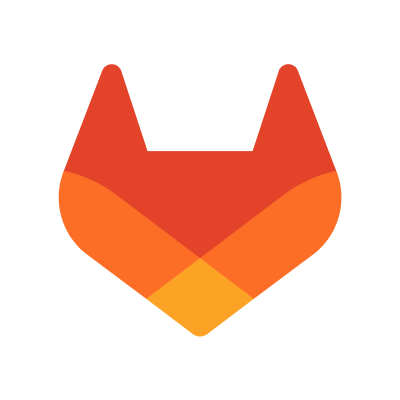 Kirsty Allen
. OR you can Create an ISSUE and Assign to
Kirsty Allen
. OR you can Create an ISSUE and Assign to
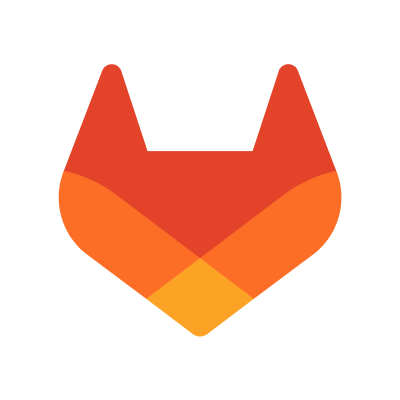 Kirsty Allen
Kirsty Allen
- Your Article will be created in ZenDesk and assigned to a reviewer & then Published. You will be notified of Publication.
Light Agents
If you are a Light Agent in ZenDesk and would like to create knowledge articles please do the following:
- Fill out an Access Request Form
- Request Access to have your Light Agent Role elevated to “create knowledge”
- Request should include Request Reason: Write access for articles
- Request should include if this is for Global, US Gov, or Both
- Assign to your Manager for Approval. Manager Approval is Required!
Integrating with Zendesk offers the following benefits
- Centralized Knowledge Base
- Scalable and Customizable
- Seamless Integration with Ticket
- Improved Support Engineer Productivity
- Streamlined Analytics and Reporting
- Streamline “Knowledge Centered Service” (KCS), adopting knowledge into the workflow Note: Knowledge base articles are dynamically suggested to a user while submitting a ticket.
Roles and Permissions
There are three roles: Support Engineer, Knowledge Champions and Knowledge Admins.
- Knowledge Contributors: Create, update and use KB articles in tickets.
- Technical Reviewers: Will review an article for technical accuracy before its published.
- Knowledge Champions (Coaches): Create, Modify, Review, publish, as well as Mentor Junior Members (knowledge), identify opportunities for knowledge.
- Knowledge Admins: Ensure processes are followed, assist with archive, restore.
Most Knowledge Base tasks are performed within the Zendesk platform (Support and Knowledge Portal). However, some tasks by Knowledge Admins will require manual work outside of Zendesk.
Please see the Knowledge Roles Permissions, and Responsibilities page for more information.
Knowledge Contributors
Everyone can contribute to knowledge! The most important thing is to capture the knowledge you’ve created while solving a problem. The review process will ensure the content is technically accurate and clear.
Technical Reviewers
There will be Support Engineers and Support Managers trained as technical reviewers for knowledge articles across the globe.
Available Technical Reviewers (by region and subject)
Technical Reviewers can now also be found under Column 4 (Looking to Help others) on the Skills by Subject Page Technical Reviewers should be Subject Matter Experts (SMEs) in certain areas (Such as Runner, Authentication, Migrations, etc.). The Technical Reviewers are tasked with reviewing knowledge articles based on their knowledge of features.
Technical Reviewer Responsibilities
Technical Reviewers are expected to:
- Prioritize and Normalize checking the Manage Articles list as part of their daily workflow and routine.
- Collaborate with Knowledge article contributors on the technical accuracy of the content, prioritizing having updates published as soon as possible.
- Technically review knowledge articles and determines if the article can be Published for customers (or should remain internal).
- Understands the material and requirements for the article being published.
- Identify trends and opportunities from reporting.
- Provides feedback for knowledge articles.
Knowledge Champion
A knowledge champion is someone who will advocate for knowledge, promote KCS and knowledge articles, as well as assist with driving knowledge management for the product/features. The knowledge champion will help bridge the gap between knowledge and support engineers.
Knowledge Champions will:
- Help Mentor Junior Support team members around knowledge
- Find areas where we have opportunities for knowledge, gaps, risks.
- Assist with the knowledge Review Process
- Assist with Technical Reviews when needed
- Attend Once a Month Team KM meeting (to discuss issues/information)
Getting Help
Questions can be asked in the dedicated #spt_knowledge-base Slack channel.
For any issues with permissions, please use the knowledge dedicated Slack channel: #spt_knowledge-base - and tag or open an Issue and tag
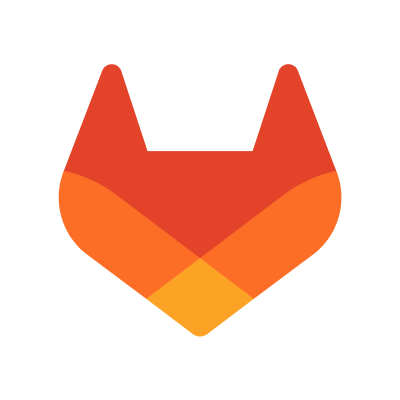 Kirsty Allen
.
Kirsty Allen
.
Using AI to generate content
- ZenDuo can assist with generating a first pass of an article. Always review generated data by Duo for technical accuracy. You are still the subject matter expert (SME) of the article and original customer issue.
- Only use ZenDuo or Duo chat when providing customer data. Other LLM services, such as Claude, are not approved for Red data.
Linking knowledge and other Content to Support Tickets
Are you Linking Content to a Support Ticket?
Did you know that it can be a document, an issue or a knowledge article? Linking ‘any’ knowledge to a support ticket creates a critical feedback loop for us. It provides valuable insights into opportunities, as well as measurements. We have not yet made it a mandatory process yet. HOWEVER, We need and want this to become the norm’ for you during your support workflow. Try it!
How can YOU help?
We have the capability to Link knowledge throughout the lifecycle of the ticket (not just at Resolution), however, we should make sure we link before resolving the ticket completely. Note: Not EVER ticket will require a link. Do not just link for the sake of linking. Link knowledge when it adds value, not just to check a box. It should be helpful!
How do I link
- Use the Knowledge Capture app (on the right side when you are in a support ticket)
- Use the Search- to search for an article or a document.
- You can view the article in the ticket view or you can view it on the page view.
- Use the link icon to link the article or document to the Support Ticket.
When to Link:
- When an article, document or issue is used to Solve the problem
- It Benefits the customer
- It helped in your research for the support ticket
- Provides knowledge for you and the customer
When NOT to Link:
- The article doesn’t cover anything with the support ticket (doesn’t help)
- The article wasn’t really used to help support the issue
- Is being used to just to close (doesn’t match the issue of the ticket)
Link content when there’s real value in the connection. The goal is to build intelligence around support tickets (What documentation helps, Where gaps exist, what could have been deflected).
FAQ & Best Practices
Knowledge Article Review Process
Knowledge Base Communications
Knowledge Base Features and Roadmap
Knowledge Base Known Issues
Knowledge Base lifecycle
Knowledge Base Style Guide
Knowledge Base Training Resources
Knowledge Base Workflow
Knowledge Centered Service (KCS)
Knowledge Roles, Permissions, and Responsibilities
Reporting and Metrics
Working with Knowledge Articles
b1d667ec)
